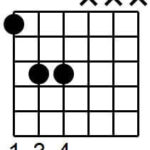Latency can be a frustrating issue for guitarists recording or practicing with a guitar interface on their PC. It’s that annoying delay between playing a note and hearing it through your headphones or speakers. While it might seem like a complex problem, understanding why it happens and how to minimize it is key to a smooth and enjoyable playing experience. This article will explore how to effectively use your Guitar Interface For Pc and eliminate latency, allowing you to focus on your music.
What is Latency and Why Does it Matter for Guitarists?
Latency, in the context of digital audio, refers to the delay introduced when your audio signal is processed by your computer. When you plug your guitar into an interface connected to your PC, the sound signal goes through several stages:
- Input: Your guitar signal enters the audio interface.
- Digital Conversion: The interface converts the analog guitar signal into a digital signal your computer can understand.
- Processing (Optional): Your PC, through your recording software (DAW) or amp simulation software, might apply effects, amp models, or other processing.
- Digital to Analog Conversion: The processed (or unprocessed) digital signal is converted back to analog by your audio interface.
- Output: You hear the sound through your speakers or headphones.
Latency is the time it takes for this entire round trip to occur. For guitarists, even a small amount of latency can be disruptive. It can make playing feel unresponsive, rhythmically inaccurate, and generally disconnected. Imagine trying to play along to a backing track but hearing your guitar slightly behind the beat – that’s latency impacting your performance.
Direct Monitoring: Your Zero-Latency Solution
Fortunately, most modern guitar interfaces offer a feature called direct monitoring. This is the most effective way to eliminate latency issues when using a guitar interface for PC.
How Direct Monitoring Works
Direct monitoring, also sometimes called “hardware monitoring,” bypasses your computer’s processing for the input signal. Instead of sending your guitar signal to the PC and back, the interface routes the input signal directly to the output (headphones or speakers connected to the interface) in real-time.
Think of it like this: your guitar signal takes a “direct” path within the interface to your ears, without the detour through your computer and software.
Benefits of Direct Monitoring
- Zero or Near-Zero Latency: Because the signal isn’t being processed by the PC for monitoring, latency is virtually eliminated. You hear your guitar sound almost instantly as you play.
- Focus on Performance: With no distracting delay, you can concentrate fully on your playing and timing, leading to better performances and practice sessions.
- Simplicity: Direct monitoring is usually a simple switch or knob on your interface, making it easy to activate and use.
To use direct monitoring effectively, ensure your audio interface is set as your audio output device in your computer’s sound settings. This way, you’ll hear both your direct guitar signal and any audio playing from your PC (like backing tracks or metronome from your DAW) through the interface’s outputs.
DAW Monitoring and Latency Management
While direct monitoring is ideal for eliminating latency, there are situations where you might want to monitor your guitar signal through your PC and DAW. For example, if you want to hear software-based effects like amp simulations, pedals, or plugins in real-time as you play.
In these cases, latency becomes a factor, but it can be managed. Here’s how:
ASIO Drivers (Windows)
If you are using a Windows PC, ASIO (Audio Stream Input/Output) drivers are crucial. ASIO drivers are specifically designed to provide low-latency audio performance in Windows. Make sure you have the ASIO driver for your guitar interface installed and selected in your DAW’s audio settings. Generic ASIO4ALL drivers can be used if your interface doesn’t have a dedicated ASIO driver, but manufacturer-provided drivers are generally recommended for optimal performance.
Buffer Size Adjustment
Buffer size is a key setting in your DAW that directly impacts latency. The buffer is a small block of audio data that your computer processes at a time.
- Lower Buffer Size: Reduces latency because the computer processes smaller blocks of audio more frequently. This results in a more responsive feel.
- Higher Buffer Size: Increases latency but reduces the processing load on your computer. This is useful when using many plugins or if your computer is struggling to keep up.
You’ll find the buffer size setting in your DAW’s audio preferences or settings, often measured in samples or milliseconds. Experiment with lowering the buffer size until you reach a point where latency is minimal and your computer can still process audio without dropouts, clicks, or pops.
Balancing Load and Latency
Lowering the buffer size increases the workload on your CPU. If your computer is not powerful enough or if you are using too many plugins, a very low buffer size can lead to audio glitches and instability. It’s a balancing act:
- Start with a low buffer size (e.g., 64 or 128 samples).
- Gradually increase the buffer size if you experience audio dropouts or CPU overload.
- Optimize your DAW project: Freeze tracks, reduce plugin instances, or simplify your project to lower CPU load.
Most modern computers and audio interfaces are capable of handling low buffer sizes without significant issues, especially for basic guitar recording. However, complex projects with numerous plugins might require higher buffer settings.
Optimizing Your Setup for Low Latency
Here are a few additional tips to minimize latency when using a guitar interface for PC:
Connection Type (USB Hubs)
Connect your audio interface directly to a USB port on your computer, preferably a USB 2.0 or USB 3.0 port. Avoid using USB hubs, especially unpowered hubs, as they can sometimes introduce latency or bandwidth limitations.
Plugin Usage
Be mindful of CPU-intensive plugins, especially when monitoring through your DAW. Some plugins, particularly convolution reverbs or complex amp simulators, can add significant latency. Try to use lighter plugins during recording or practice and consider bouncing tracks with heavier plugins later in the production process.
Conclusion
Latency doesn’t have to be a barrier to playing guitar on your PC. By understanding direct monitoring and how to manage latency through buffer size adjustments and ASIO drivers, you can create a setup that allows for responsive and inspiring guitar playing. Experiment with direct monitoring for the lowest latency experience, and learn to optimize your DAW settings for low-latency software monitoring when you need to use plugins in real-time. Finding the right balance for your system will ensure a smooth and enjoyable journey in making music with your guitar interface for PC.