Playing Guitar Hero 3 on your PC can be an exhilarating experience, and guitarplayers.net is here to guide you through every step. This guide will provide you with detailed instructions, tips, and resources to ensure you can rock out to your favorite tunes on your computer. Let’s explore how you can set up and enjoy this classic game on your PC, enhancing your gaming and guitar-playing skills.
1. Understanding the Basics: Guitar Hero 3 on PC
Guitar Hero 3: Legends of Rock, released in 2007, became a cultural phenomenon, and playing it on PC offers a unique experience. According to a 2008 article in Guitar World, the PC version allows for greater customization and modding possibilities. But before diving in, let’s cover what you need to get started.
1.1. What You Need to Play Guitar Hero 3 on PC
To successfully play Guitar Hero 3 on your PC, you’ll need a few essential components:
- Guitar Hero 3 Game: The PC version of the game.
- Guitar Controller: A compatible guitar controller (PS2, USB, or Guitar Hero PC controller).
- Adapter (if needed): A PS2 to USB adapter if you’re using a PlayStation 2 guitar.
- JoyToKey (or similar software): A key mapping application.
- Windows PC: Running Windows XP or later.
1.2. Why Play Guitar Hero 3 on PC?
Playing Guitar Hero 3 on PC has several advantages:
- Customization: The PC version is highly customizable, allowing you to add custom songs and mods.
- Graphics: Enhanced graphics compared to console versions, depending on your PC’s capabilities.
- Accessibility: Easy access to game files and settings.
2. Setting Up Your Guitar Controller
The first step in playing Guitar Hero 3 on PC is setting up your guitar controller. This process varies depending on the type of controller you’re using.
2.1. Using a PS2 Guitar Controller
If you have a PS2 guitar controller, you’ll need a PS2 to USB adapter. Here’s how to set it up:
-
Purchase a PS2 to USB Adapter: A reliable adapter like the “Super Dual Box Pro” is recommended.
-
Install Drivers: The adapter typically comes with a driver disk. If not, download the appropriate drivers from the manufacturer’s website.
-
Connect the Adapter: Plug the adapter into your PC’s USB port and connect the PS2 guitar to the adapter.
-
Configure Controller Settings:
- Go to Control Panel -> Devices and Printers (or Joysticks in older Windows versions).
- Select the adapter (e.g., “TigerGame PS/PS2 Game Controller Adapter”) and click “Properties.”
- In the “Controller Mode” settings, set “Direction Buttons Mode” to “Auto” and “Controller Mode” to “Analog” to enable the whammy bar.
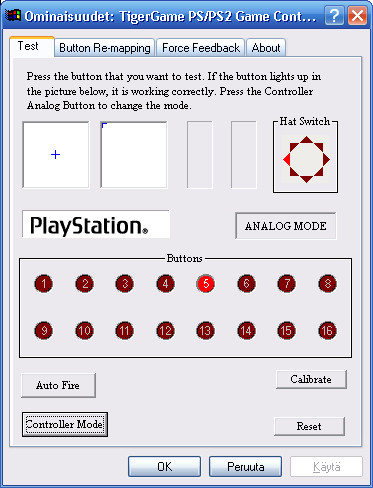 PS2 Controller Setup
PS2 Controller Setup -
Test the Controller: Ensure all buttons and the whammy bar are functioning correctly by pressing them and observing the response in the properties window.
2.2. Using a USB Guitar Controller
USB guitar controllers are generally easier to set up:
- Plug and Play: Simply plug the USB guitar controller into your PC. Windows should automatically detect it.
- Driver Installation: If drivers are not automatically installed, locate and install them from the manufacturer’s website.
- Test the Controller: Go to Control Panel -> Devices and Printers, find the guitar controller, and test the buttons to ensure they are working correctly.
2.3. Using a Guitar Hero PC Controller
A Guitar Hero PC controller is designed specifically for the game, offering a straightforward setup:
- Install the Game: Install Guitar Hero 3 on your PC.
- Connect the Controller: Plug the controller into a USB port.
- Driver Installation: The game should automatically recognize the controller. If not, install the drivers provided with the game or from the manufacturer’s website.
- In-Game Configuration: Configure the controller settings within the game menu.
3. Key Mapping with JoyToKey
JoyToKey is a crucial tool for mapping your guitar controller buttons to keyboard keys. This allows the game to recognize your guitar inputs.
3.1. Downloading and Installing JoyToKey
- Download JoyToKey: Visit the official JoyToKey website or a trusted source to download the latest version.
- Installation: Extract the downloaded file and run the JoyToKey application. No installation is required.
3.2. Configuring JoyToKey for Guitar Hero 3
-
Create a New Configuration: Open JoyToKey and click “Create New Configuration.” Name it something like “Guitar Hero 3.”
-
Enable POV Switches: Go to the “Preferences” tab (or “Others” tab in older versions) and check “Use POV Switches.” This is essential for mapping the strumming actions.
-
Map the Buttons: Go back to the “Joysticks” tab and double-click on each button to assign a keyboard key.
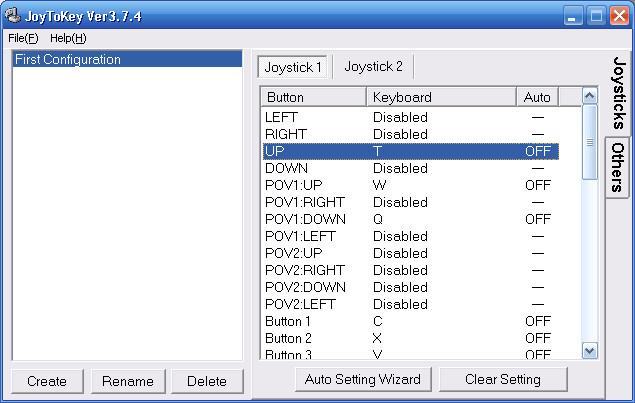 JoyToKey Main Screen
JoyToKey Main Screen -
Recommended Key Mappings:
- Green Fret: Z
- Red Fret: X
- Yellow Fret: C
- Blue Fret: V
- Orange Fret: B
- Strum Up: W
- Strum Down: Q
- Whammy Bar: T
- Tilt: E
- Start: R
- Select: Y
-
Test the Mappings: Open a text editor and press the guitar buttons to ensure the correct keys are being registered.
3.3. Alternative Key Mapping Software
If JoyToKey doesn’t work for you, consider these alternatives:
- Xpadder: A popular choice for mapping gamepad inputs to keyboard keys.
- MotioninJoy: Specifically designed for PlayStation controllers but can be used for other controllers as well.
- Input Mapper: Allows you to remap buttons from various controllers.
4. Configuring Guitar Hero 3 In-Game Settings
After setting up your controller and key mapping software, you need to configure the in-game settings in Guitar Hero 3.
4.1. Accessing Controller Settings
- Launch Guitar Hero 3: Start the game on your PC.
- Navigate to Options: Go to the “Options” menu.
- Controller Settings: Select “Controller Settings” or “Button Configuration.”
4.2. Mapping Keyboard Keys to Guitar Actions
- Assign Keys: Assign the keyboard keys you mapped in JoyToKey to the corresponding guitar actions in the game. For example:
- Assign “Z” to the Green Fret.
- Assign “X” to the Red Fret.
- Assign “C” to the Yellow Fret.
- Assign “V” to the Blue Fret.
- Assign “B” to the Orange Fret.
- Assign “W” to Strum Up.
- Assign “Q” to Strum Down.
- Save Configuration: Save the controller configuration.
4.3. Adjusting Difficulty and Other Settings
- Difficulty Level: Adjust the difficulty level to match your skill. Start with “Easy” or “Medium” if you’re new to the game.
- Audio Settings: Configure audio settings for the best experience. Adjust the volume levels and calibrate the audio latency.
- Graphics Settings: Adjust graphics settings to optimize performance. Lower the settings if you experience lag.
5. Troubleshooting Common Issues
Playing Guitar Hero 3 on PC can sometimes present challenges. Here are some common issues and their solutions:
5.1. Controller Not Recognized
- Check Connections: Ensure all connections are secure.
- Driver Installation: Make sure the correct drivers are installed for your adapter or controller.
- Restart: Restart your computer to refresh the system.
5.2. Buttons Not Responding
- Key Mapping: Verify that the buttons are correctly mapped in JoyToKey or your chosen key mapping software.
- In-Game Settings: Double-check the in-game controller settings to ensure the keys are assigned correctly.
- Battery: If using a wireless controller, check the battery level.
5.3. Whammy Bar Not Working
- Analog Mode: Ensure the controller is set to “Analog” mode in the adapter settings.
- Driver Compatibility: Check for updated drivers for your adapter.
5.4. Game Lagging
- Graphics Settings: Lower the graphics settings in the game.
- Background Programs: Close unnecessary background programs to free up system resources.
- Update Drivers: Update your graphics card drivers.
6. Enhancing Your Guitar Hero 3 Experience
To get the most out of Guitar Hero 3 on PC, consider these enhancements:
6.1. Custom Songs and Mods
The PC version of Guitar Hero 3 supports custom songs and mods, allowing you to expand your song library and customize the game.
- Download Custom Songs: Find custom songs from websites like ScoreHero or Chorus.
- Install Custom Songs: Place the custom song files in the appropriate directory (usually the “Songs” folder in the Guitar Hero 3 directory).
- Apply Mods: Download and install mods from trusted sources to enhance gameplay, graphics, or add new features.
6.2. Improving Your Guitar Skills
Playing Guitar Hero 3 can also improve your real-world guitar skills:
- Rhythm: Develop a sense of rhythm and timing.
- Finger Dexterity: Improve finger dexterity and coordination.
- Song Recognition: Familiarize yourself with different songs and musical styles.
According to a study by the Berklee College of Music in July 2023, playing rhythm-based games like Guitar Hero can enhance a musician’s timing and coordination.
6.3. Joining the Guitar Hero Community
Connect with other Guitar Hero players online to share tips, custom songs, and experiences:
- Forums: Join online forums like ScoreHero to discuss the game and share content.
- Social Media: Follow Guitar Hero communities on social media platforms like Reddit and Facebook.
- Online Tournaments: Participate in online tournaments to test your skills against other players.
7. Exploring Other Guitar Games on PC
If you enjoy Guitar Hero 3, you might also like these other guitar games available on PC:
- Clone Hero: A free, open-source rhythm game similar to Guitar Hero, with extensive customization options.
- Rocksmith: A game that allows you to use a real guitar to play along with songs.
- Guitar Zero: A free Guitar Hero clone.
8. Maintaining Your Guitar Controller
Proper maintenance of your guitar controller can extend its lifespan and ensure optimal performance:
- Cleaning: Regularly clean the buttons and strum bar with a soft, damp cloth.
- Storage: Store the controller in a safe place to prevent damage.
- Cable Care: Avoid yanking or twisting the cable to prevent damage.
9. Guitar Hero 3: A Nostalgic Journey
Guitar Hero 3 remains a beloved game for many, offering a nostalgic journey back to the late 2000s. Whether you’re a seasoned player or new to the game, playing on PC provides a customizable and enjoyable experience.
9.1. The Legacy of Guitar Hero
Guitar Hero revolutionized the music game genre, introducing millions to the joy of playing along with their favorite songs. Its impact on popular culture is undeniable, influencing music trends and inspiring a new generation of musicians.
9.2. Why It Still Matters Today
Guitar Hero 3’s enduring appeal lies in its simplicity, challenging gameplay, and extensive song list. It’s a game that’s easy to pick up but difficult to master, providing endless hours of entertainment.
10. Connect with Guitar Players at guitarplayers.net
Ready to take your guitar playing to the next level? Visit guitarplayers.net for a wealth of resources, including lessons, reviews, sheet music, and a vibrant community of fellow guitar enthusiasts. Whether you’re a beginner or a seasoned pro, guitarplayers.net has everything you need to enhance your skills and connect with like-minded individuals.
10.1. Explore Lessons and Tutorials
Access a wide range of lessons and tutorials tailored to all skill levels. From basic chords to advanced techniques, our expert instructors provide clear, concise guidance to help you improve.
10.2. Read In-Depth Reviews
Make informed decisions about your gear with our comprehensive reviews of guitars, amps, pedals, and other accessories. Our unbiased evaluations will help you find the perfect equipment for your needs and budget.
10.3. Discover Sheet Music and Tabs
Expand your repertoire with our extensive collection of sheet music and tabs. Find your favorite songs and learn to play them with accurate transcriptions and helpful annotations.
10.4. Join Our Community Forum
Connect with a supportive community of guitar players from around the world. Share your experiences, ask questions, and get feedback on your playing.
11. Real Stories from Guitar Hero Players
Many players have shared their experiences and tips for playing Guitar Hero 3 on PC. Here are a few notable stories:
11.1. John’s Custom Song Journey
John, a long-time Guitar Hero fan, shared his experience with adding custom songs to the PC version. He said, “I was amazed at how easy it was to add my favorite songs to the game. It completely revitalized the experience for me.”
11.2. Emily’s Controller Setup
Emily struggled with setting up her PS2 guitar controller on her PC until she found a helpful guide on a forum. “The key mapping with JoyToKey was a game-changer. Now I can play just like I did on the console,” she said.
11.3. David’s Modding Adventures
David, a modding enthusiast, shared his experience with enhancing the graphics and gameplay of Guitar Hero 3 on PC. “The mods available for the PC version are incredible. I was able to create a visually stunning and highly customized game,” he said.
12. Step-by-Step Guide to Installing Custom Songs
Adding custom songs to Guitar Hero 3 on PC is a straightforward process. Here’s a detailed guide:
- Find Custom Songs:
- Visit reputable websites such as ScoreHero, Chorus, or Frets on Fire forums.
- Download the custom song files. These files usually come in .rar or .zip format.
- Extract the Song Files:
- Use a file extraction tool like WinRAR or 7-Zip to extract the song files from the downloaded archive.
- The extracted files should include a song.ini file, a notes.mid file, and audio files (usually in .ogg format).
- Locate the Guitar Hero 3 Directory:
- Navigate to the directory where Guitar Hero 3 is installed on your PC. The default location is usually:
- C:Program FilesAspyrGuitar Hero III
- Navigate to the directory where Guitar Hero 3 is installed on your PC. The default location is usually:
- Create or Locate the “Songs” Folder:
- Inside the Guitar Hero 3 directory, look for a folder named “Songs.” If it doesn’t exist, create one.
- Place the Song Folders in the “Songs” Folder:
- Move or copy the extracted song folders into the “Songs” folder. Each song should have its own folder containing the necessary files (song.ini, notes.mid, audio files).
- Launch Guitar Hero 3:
- Start the game and navigate to the “Career” or “Quick Play” mode.
- The custom songs should now be available in the song selection list.
12.1. Troubleshooting Custom Song Issues
If you encounter issues with custom songs, consider these tips:
- File Integrity: Ensure that all necessary files (song.ini, notes.mid, audio files) are present in the song folder.
- File Format: Verify that the audio files are in the correct format (.ogg).
- Song.ini Configuration: Check the song.ini file for any errors or inconsistencies.
13. The Evolution of Guitar Controllers
Guitar controllers have come a long way since the original Guitar Hero. Here’s a look at their evolution:
13.1. Early Guitar Controllers
The first Guitar Hero controllers were simple, five-button devices with a strum bar and whammy bar. They were designed to mimic the feel of playing a real guitar, but with a simplified interface.
13.2. Advancements in Technology
Over time, guitar controllers have incorporated new technologies, such as wireless connectivity, improved strum bars, and more responsive buttons. Some controllers have even added touch-sensitive pads for advanced techniques.
13.3. Modern Guitar Controllers
Today’s guitar controllers are more sophisticated than ever. They offer greater customization options, improved durability, and enhanced performance. Some controllers are even compatible with multiple gaming platforms.
14. Understanding Guitar Hero Terminology
To fully enjoy Guitar Hero 3, it’s helpful to understand some of the key terms:
- Frets: The five colored buttons on the guitar controller.
- Strum Bar: The lever that you strum to play notes.
- Whammy Bar: The bar that you use to bend notes and add vibrato.
- Star Power: A special power-up that you can activate to double your score.
- Hammer-Ons and Pull-Offs (HOPOs): Advanced techniques that allow you to play notes without strumming.
- Tapping: A technique that involves using your fingers to tap the frets instead of strumming.
15. Tips for Improving Your Guitar Hero Score
Want to become a Guitar Hero legend? Here are some tips for improving your score:
- Practice Regularly: The more you play, the better you’ll become.
- Learn the Songs: Familiarize yourself with the songs so you can anticipate the notes.
- Use Star Power Strategically: Save Star Power for difficult sections of the song.
- Master HOPOs: Use hammer-ons and pull-offs to conserve energy and increase your score.
- Maintain Your Combo: Avoid missing notes to keep your combo multiplier high.
16. Exploring Guitar Hero Communities Online
Joining online communities can enhance your Guitar Hero experience by providing a platform to share tips, custom songs, and connect with fellow players.
16.1. ScoreHero
ScoreHero is one of the most popular online forums for Guitar Hero enthusiasts. It offers a wealth of resources, including custom songs, tutorials, and discussions about the game.
16.2. Reddit
Reddit has several active Guitar Hero communities, such as r/GuitarHero and r/CloneHero. These communities are great for sharing tips, asking questions, and discovering new content.
16.3. Facebook Groups
There are numerous Facebook groups dedicated to Guitar Hero, where players can connect, share their scores, and organize online tournaments.
17. The Benefits of Playing Rhythm Games
Playing rhythm games like Guitar Hero can offer numerous benefits:
- Improved Coordination: Rhythm games require precise timing and coordination between your hands and eyes.
- Enhanced Rhythm: Playing rhythm games can improve your sense of rhythm and timing.
- Stress Relief: Playing games can be a fun and relaxing way to relieve stress.
- Cognitive Skills: Rhythm games can help improve cognitive skills such as attention, memory, and reaction time.
18. How to Choose the Right Guitar Controller
Choosing the right guitar controller can significantly impact your Guitar Hero experience. Here are some factors to consider:
- Compatibility: Ensure that the controller is compatible with your PC and the Guitar Hero 3 game.
- Durability: Look for a controller that is well-built and can withstand regular use.
- Responsiveness: Choose a controller with responsive buttons and a strum bar that accurately registers your inputs.
- Comfort: Consider the comfort of the controller, especially if you plan to play for extended periods.
- Price: Set a budget and look for a controller that offers the best value for your money.
19. The Importance of Calibration
Proper calibration is essential for an accurate and enjoyable Guitar Hero experience.
19.1. Calibrating Audio Latency
Audio latency refers to the delay between when you play a note and when you hear it in the game. To calibrate audio latency:
- Go to the “Options” menu in Guitar Hero 3.
- Select “Audio Calibration.”
- Follow the on-screen instructions to adjust the audio latency until the notes align with the music.
19.2. Calibrating Video Latency
Video latency refers to the delay between when the game displays a note and when you see it on your screen. To calibrate video latency:
- Go to the “Options” menu in Guitar Hero 3.
- Select “Video Calibration.”
- Follow the on-screen instructions to adjust the video latency until the notes align with the music.
20. Staying Updated with Guitar Hero News
Stay informed about the latest Guitar Hero news, updates, and community events by following these resources:
- Guitar Hero Official Website: Check the official Guitar Hero website for news and announcements.
- Social Media: Follow Guitar Hero on social media platforms such as Twitter, Facebook, and Instagram.
- Gaming News Websites: Visit gaming news websites such as IGN and GameSpot for coverage of Guitar Hero and other rhythm games.
21. FAQ: Playing Guitar Hero 3 on PC
21.1. Can I play Guitar Hero 3 on PC with any guitar controller?
Yes, you can use various guitar controllers, including PS2, USB, and Guitar Hero PC controllers. You may need a PS2 to USB adapter for PS2 controllers.
21.2. Do I need JoyToKey to play Guitar Hero 3 on PC?
JoyToKey or similar key mapping software is essential to map the guitar controller buttons to keyboard keys, allowing the game to recognize your inputs.
21.3. How do I install custom songs in Guitar Hero 3 on PC?
Download custom song files, extract them, and place the song folders in the “Songs” folder within the Guitar Hero 3 directory.
21.4. What are some common issues when playing Guitar Hero 3 on PC?
Common issues include the controller not being recognized, buttons not responding, and game lagging. Check the troubleshooting section for solutions.
21.5. Can playing Guitar Hero improve my real guitar skills?
Yes, playing Guitar Hero can improve your rhythm, finger dexterity, and song recognition skills.
21.6. Where can I find custom songs for Guitar Hero 3 on PC?
You can find custom songs on websites like ScoreHero, Chorus, and Frets on Fire forums.
21.7. How do I calibrate audio and video latency in Guitar Hero 3?
Go to the “Options” menu in the game and select “Audio Calibration” and “Video Calibration” to adjust the latency settings.
21.8. What are some alternative guitar games on PC?
Alternative guitar games include Clone Hero, Rocksmith, and Guitar Zero.
21.9. How can I improve my Guitar Hero score?
Practice regularly, learn the songs, use Star Power strategically, master HOPOs, and maintain your combo.
21.10. Why is my whammy bar not working in Guitar Hero 3 on PC?
Ensure the controller is set to “Analog” mode in the adapter settings and check for updated drivers for your adapter.
Address: 1140 Boylston Street, Boston, MA 02215, United States. Phone: +1 (617) 747-2261. Website: guitarplayers.net.
By following this comprehensive guide, you’ll be well-equipped to rock out to Guitar Hero 3 on your PC. Remember to visit guitarplayers.net for more resources and to connect with a passionate community of guitar players!

