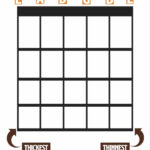Plugging your guitar into your iPhone for recording is absolutely achievable and guitarplayers.net is here to guide you through it. By using the right equipment and apps, you can capture your guitar playing with excellent sound quality. This article helps you understand the best methods for connecting your guitar to your iPhone, ensuring a seamless recording experience and explore amp modeling software, audio interfaces, and the world of mobile guitar recording.
1. Understanding the Basics of Connecting Your Guitar to Your iPhone
Connecting your guitar to your iPhone opens up a world of possibilities for recording, practicing, and experimenting with different tones. It’s essential to understand the basic requirements and options available to achieve the best results.
1.1. Why Connect Your Guitar to Your iPhone?
Connecting your guitar to your iPhone offers several advantages:
- Portability: Record ideas on the go without needing a full studio setup.
- Convenience: Practice silently with headphones using amp modeling apps.
- Experimentation: Explore a vast library of virtual amps and effects.
- Sharing: Easily share your recordings with friends, collaborators, or on social media.
- Learning: Use interactive guitar learning apps and record your progress.
1.2. Key Components Needed for Connection
To connect your guitar to your iPhone, you’ll typically need:
- An Interface: This converts the analog signal from your guitar into a digital signal that your iPhone can understand.
- A Connector Cable: This links your guitar to the interface.
- An Adapter (if necessary): iPhones may require an adapter to connect to the interface.
- Recording App: A GarageBand like app to record, play and add effects to the guitar.
1.3. Understanding Impedance
Impedance is a crucial concept in audio engineering. It’s the measure of opposition to the flow of alternating current (AC) in an electrical circuit. Matching the impedance between your guitar and your recording device is essential for optimal signal transfer and sound quality.
- Guitar Output Impedance: Guitars typically have a high output impedance. This means they are designed to send a signal into a device with a high input impedance.
- iPhone Input Impedance: iPhones, on the other hand, have a low input impedance. Connecting a high impedance guitar directly into a low impedance input can result in signal loss, a weak sound, and a loss of high frequencies.
- The Role of an Audio Interface: An audio interface acts as a bridge between your guitar and your iPhone. It provides a high impedance input that matches your guitar’s output, ensuring a strong, clear signal. It then converts this signal into a digital format that your iPhone can understand.
Using an audio interface ensures that your guitar signal is properly matched to your iPhone’s input, resulting in a cleaner, stronger, and more professional-sounding recording.
2. Methods for Plugging Your Guitar Into Your iPhone
There are several methods to connect your guitar to your iPhone, each with its own advantages and disadvantages. The best option for you will depend on your budget, desired sound quality, and specific needs.
2.1. Using an Audio Interface
An audio interface is the most reliable method for connecting your guitar to your iPhone. It provides high-quality sound, low latency, and compatibility with various recording apps.
2.1.1. What is an Audio Interface?
An audio interface is an external device that converts the analog signal from your guitar into a digital signal that your iPhone can understand. It typically connects to your iPhone via the Lightning or USB-C port (depending on your iPhone model) and features an input for your guitar cable.
2.1.2. Benefits of Using an Audio Interface
- Superior Sound Quality: Audio interfaces offer high-resolution audio conversion, resulting in cleaner and more detailed recordings compared to other methods.
- Low Latency: Latency is the delay between when you play a note and when you hear it. Audio interfaces minimize latency, providing a more responsive playing experience.
- Versatility: Many audio interfaces have multiple inputs, allowing you to record vocals, keyboards, or other instruments simultaneously.
- Gain Control: Audio interfaces typically have gain knobs, allowing you to adjust the input level of your guitar signal for optimal recording.
- Headphone Output: Most audio interfaces include a headphone output for monitoring your playing in real-time.
2.1.3. Recommended Audio Interfaces for iPhone
- iRig HD 2: A popular and affordable option specifically designed for iOS devices.
- Focusrite iTrack Solo: A high-quality interface with a single input and excellent sound.
- Apogee Jam+: A premium interface known for its exceptional sound quality and ease of use.
2.1.4. How to Connect Your Guitar With an Audio Interface
- Plug your guitar into the input jack on the audio interface using a standard instrument cable.
- Connect the audio interface to your iPhone using the appropriate cable (Lightning or USB-C).
- Plug your headphones into the headphone output on the audio interface.
- Open your preferred recording app on your iPhone.
- Adjust the gain knob on the audio interface until you get a strong, clean signal without clipping (distortion).
- Start recording.
2.2. Using an iRig Acoustic Stage
The iRig Acoustic Stage is a specialized system designed for amplifying and recording acoustic guitars. It uses a microphone that clips onto the soundhole of your acoustic guitar and an interface that connects to your iPhone.
2.2.1. What is an iRig Acoustic Stage?
The iRig Acoustic Stage is a complete system for acoustic guitar amplification and recording. It includes a microphone, a preamp, and an interface that connects to your iPhone.
2.2.2. Benefits of Using an iRig Acoustic Stage
- Natural Sound: The microphone captures the natural sound of your acoustic guitar without the artificial sound of a pickup.
- Feedback Resistance: The system is designed to minimize feedback, allowing you to play at higher volumes.
- Easy to Use: The iRig Acoustic Stage is easy to set up and use, making it a great option for beginners.
- Portability: The compact design makes it easy to take with you on the go.
2.2.3. How to Connect Your Guitar With an iRig Acoustic Stage
- Clip the microphone onto the soundhole of your acoustic guitar.
- Connect the microphone to the preamp.
- Connect the preamp to your iPhone using the appropriate cable (Lightning or USB-C).
- Plug your headphones into the headphone output on the preamp.
- Open your preferred recording app on your iPhone.
- Adjust the gain knob on the preamp until you get a strong, clean signal without clipping.
- Start recording.
2.3. Using an AmpliTube iRig
The AmpliTube iRig is a simple and affordable interface that allows you to connect your guitar to your iPhone and use the AmpliTube app for amp modeling and effects.
2.3.1. What is an AmpliTube iRig?
The AmpliTube iRig is a small interface that plugs into the headphone jack of your iPhone. It has an input for your guitar cable and an output for headphones or speakers.
2.3.2. Benefits of Using an AmpliTube iRig
- Affordability: The AmpliTube iRig is one of the most affordable options for connecting your guitar to your iPhone.
- Ease of Use: It’s very simple to set up and use.
- AmpliTube App Integration: It’s designed to work seamlessly with the AmpliTube app, which offers a wide range of virtual amps and effects.
2.3.3. How to Connect Your Guitar With an AmpliTube iRig
- Plug the AmpliTube iRig into the headphone jack of your iPhone.
- Plug your guitar into the input jack on the AmpliTube iRig.
- Plug your headphones into the headphone output on the AmpliTube iRig.
- Open the AmpliTube app on your iPhone.
- Select your desired amp and effects.
- Start playing.
2.4. Wireless Options
While wired connections are generally preferred for their reliability and sound quality, wireless options are emerging that offer convenience and freedom of movement.
2.4.1. Bluetooth Audio Interfaces
Some audio interfaces now offer Bluetooth connectivity, allowing you to connect your guitar to your iPhone wirelessly.
Benefits of Bluetooth Audio Interfaces:
- Convenience: Wireless connectivity eliminates cable clutter and allows for greater freedom of movement.
- Portability: Ideal for musicians who want a compact and portable setup.
Considerations for Bluetooth Audio Interfaces:
- Latency: Bluetooth connections can introduce latency, which may be noticeable when playing in real-time.
- Sound Quality: Bluetooth audio quality may not be as high as wired connections, although advancements in Bluetooth technology are constantly improving this.
- Battery Life: Wireless interfaces require batteries, which need to be charged or replaced.
2.4.2. Wireless Guitar Systems
Wireless guitar systems transmit your guitar’s signal to a receiver connected to your iPhone or audio interface.
Benefits of Wireless Guitar Systems:
- Freedom of Movement: Allows you to move freely on stage or in your recording space without being tethered by a cable.
- Professional Setup: Used by many professional guitarists for live performances.
Considerations for Wireless Guitar Systems:
- Cost: Wireless guitar systems can be more expensive than wired options.
- Setup: Requires setting up both a transmitter and a receiver.
- Potential Interference: Wireless signals can be subject to interference from other devices.
3. Choosing the Right Apps for Recording Guitar on Your iPhone
Once you have your guitar connected to your iPhone, you’ll need a recording app to capture your playing. There are many excellent apps available, each with its own features and capabilities.
3.1. GarageBand for iOS
GarageBand is a free and powerful recording app that comes pre-installed on most iOS devices. It’s a great option for beginners and experienced musicians alike.
3.1.1. Features of GarageBand for iOS
- Multi-Track Recording: Record multiple tracks of audio and instruments.
- Virtual Instruments: Access a wide range of virtual instruments, including drums, keyboards, and synthesizers.
- Amp Modeling: Use built-in amp models to simulate the sound of different guitar amplifiers.
- Effects: Add effects like reverb, delay, chorus, and distortion to your recordings.
- Loop Library: Use pre-recorded loops to create backing tracks or add texture to your songs.
- Sharing: Share your recordings directly to social media or export them to other apps.
3.1.2. Step-by-Step Guide to Recording Guitar in GarageBand iOS
GarageBand is a fantastic tool for recording guitar on your iPhone, offering a user-friendly interface and a wide array of features. Here’s a step-by-step guide to get you started:
- Connect Your Guitar:
- Using an Audio Interface: Plug your guitar into your audio interface and connect the interface to your iPhone.
- Using iRig or Similar: Connect your guitar to the iRig interface and plug it into the headphone jack of your iPhone.
- Open GarageBand:
- Launch the GarageBand app on your iPhone.
- If you don’t have it, download it for free from the App Store.
- Create a New Song:
- Tap the “+” button to create a new song.
- Choose “Audio Recorder” to record your guitar. Alternatively, you can select “Guitar Amp” for direct amp simulation.
- Select Your Input Source:
- Tap the “Settings” icon (gear icon) in the top right corner.
- Go to “Advanced” and then “Audio Input.”
- Select your audio interface or iRig as the input source.
- Choose an Amp or Effect (Optional):
- If you selected “Audio Recorder,” tap the “Monitor” button (looks like a speaker) to hear your guitar.
- Tap the “FX” button to add effects like reverb, delay, or chorus.
- If you selected “Guitar Amp,” choose an amp model that suits your style. You can customize the amp settings to get your desired tone.
- Adjust Input Level:
- Tap the “Settings” icon and go to “Audio Input.”
- Adjust the “Input Level” slider to ensure the signal isn’t too quiet or too loud. The goal is to get a strong signal without clipping (distortion).
- Record Your Guitar:
- Tap the “Record” button (red circle) to start recording.
- Play your guitar!
- Tap the “Stop” button (square) when you’re finished recording.
- Listen Back and Edit:
- Tap the “Play” button to listen to your recording.
- Use the editing tools to trim, cut, or adjust the volume of your recording.
- Add More Tracks (Optional):
- Tap the “Tracks” button (looks like layers of rectangles) to see the timeline view.
- Tap the “+” button to add another track.
- Repeat the steps above to record additional guitar parts or other instruments.
- Mix Your Song:
- Adjust the volume levels of each track to create a balanced mix.
- Use the pan controls to position each track in the stereo field.
- Save and Share:
- Tap the “Done” button in the top left corner.
- Give your song a name and save it to your GarageBand library.
- Share your song via email, AirDrop, or social media.
3.2. AmpliTube
AmpliTube is a popular amp modeling app that offers a wide range of virtual amps, cabinets, and effects. It’s a great option for guitarists who want to experiment with different tones.
3.2.1. Features of AmpliTube
- Extensive Amp and Effects Library: Choose from a vast collection of officially licensed amp and effects models.
- Customizable Rigs: Create your own custom rigs by combining different amps, cabinets, and effects.
- Looper: Use the built-in looper to create layered performances.
- Recording: Record your playing directly within the app.
- Integration with iRig: Works seamlessly with iRig interfaces for optimal sound quality.
3.2.2. Setting Up AmpliTube with Your Guitar
- Connect Your iRig: Plug your guitar into the iRig interface and connect the iRig to your iPhone.
- Launch AmpliTube: Open the AmpliTube app on your iPhone.
- Navigate the Interface: Familiarize yourself with the app’s layout. You’ll see sections for amps, cabinets, effects, and recording.
- Choose an Amp: Tap the “Amp” section to browse and select an amplifier model. AmpliTube offers a wide range of amps, from classic vintage models to modern high-gain amps.
- Select a Cabinet: Choose a cabinet to pair with your amp. The cabinet significantly affects the overall tone, so experiment to find the best match.
- Add Effects: Tap the “Effects” section to add pedals and rack effects to your signal chain. You can add distortion, overdrive, modulation, delay, reverb, and more.
- Adjust Settings: Fine-tune the settings of your amp, cabinet, and effects to achieve your desired tone. Adjust gain, EQ, and other parameters to sculpt your sound.
- Save Presets: Once you’ve dialed in a tone you like, save it as a preset for easy access later.
- Start Playing: Begin playing your guitar and listen to the sound through your headphones or connected speakers.
- Explore and Experiment: Don’t be afraid to try different combinations of amps, cabinets, and effects to discover new and unique tones.
3.3. Bias FX 2 Mobile
Bias FX 2 Mobile is another popular amp modeling app that offers realistic amp simulations and a user-friendly interface.
3.3.1. Features of Bias FX 2 Mobile
- Realistic Amp Modeling: Bias FX 2 Mobile uses advanced modeling technology to recreate the sound of real amps with incredible accuracy.
- ToneCloud: Access a vast library of user-created tones or share your own creations with the ToneCloud community.
- Guitar Match: Use Guitar Match technology to transform the sound of your guitar into that of another guitar.
- Recording: Record your playing directly within the app.
3.3.2. Exploring Bias FX 2 Mobile for Enhanced Guitar Tones
Bias FX 2 Mobile stands out with its advanced amp modeling and user-friendly interface, perfect for guitarists seeking to craft unique tones. Here’s how to get the most out of it:
- Connect Your Interface: Use an audio interface like iRig HD 2 to connect your guitar to your iPhone, ensuring high-quality audio input.
- Open Bias FX 2 Mobile: Launch the app on your iPhone and navigate to the main screen.
- Select an Amp: Tap the “Amp” icon to browse through an extensive collection of amp models. Choose from a variety of amps, including vintage classics and modern high-gain options.
- Choose a Cabinet: Pair your amp with a cabinet to shape the overall tone. The cabinet selection can drastically alter the sound, so experiment with different options.
- Add Effects: Enhance your tone with a wide range of effects pedals. Bias FX 2 Mobile includes distortions, overdrives, modulation, delays, reverbs, and more.
- Customize Your Rig: Arrange your amps, cabinets, and effects in a virtual signal chain. Experiment with different configurations to create unique and complex tones.
- Adjust Parameters: Fine-tune the settings of each component in your rig. Adjust gain, EQ, and other parameters to sculpt your sound to your liking.
- Explore ToneCloud: Tap the “ToneCloud” icon to access a vast library of user-created tones. Download and try out presets created by other guitarists, or share your own creations with the community.
- Use Guitar Match: Transform the sound of your guitar with Guitar Match technology. Choose a target guitar model, and Bias FX 2 Mobile will adjust the EQ and response of your guitar to match the selected model.
- Record and Share: Record your playing directly within the app and share your creations with friends or on social media.
3.4. Other Notable Apps
- AUM – Audio Mixer: A flexible audio mixer that allows you to combine audio from multiple apps and sources.
- Cubasis 3: A full-featured mobile DAW with powerful recording and editing capabilities.
- Tonebridge: Access over 9,000 guitar and bass tones for free.
4. Optimizing Your Recording Setup for the Best Sound Quality
To achieve the best possible sound quality when recording guitar on your iPhone, consider the following tips:
4.1. Use High-Quality Cables
Using high-quality instrument cables can make a noticeable difference in your sound. Invest in cables that are well-shielded and have durable connectors.
4.2. Minimize Noise
Electrical noise can be a problem when recording guitar. Try to minimize noise by:
- Using a noise gate plugin in your recording app.
- Keeping your guitar away from sources of electromagnetic interference, such as computers and power supplies.
- Using a power conditioner to filter out noise from your electrical outlets.
4.3. Adjust Input Gain Carefully
Setting the input gain correctly is crucial for getting a good recording. If the gain is too low, your signal will be weak and noisy. If the gain is too high, your signal will clip (distort). Aim for a strong, clean signal that peaks around -12dBFS.
4.4. Use Headphones for Monitoring
Using headphones for monitoring while recording can help you avoid feedback and hear your playing more clearly. Choose a pair of headphones that are comfortable and have a flat frequency response.
4.5. Experiment with Mic Placement (for Acoustic Guitars)
If you’re recording an acoustic guitar with a microphone, experiment with different mic placements to find the sweet spot. Try placing the mic:
- Near the soundhole
- Near the 12th fret
- A few feet away from the guitar
4.6. Room Acoustics
The acoustics of the room you’re recording in can have a significant impact on the sound of your recordings. Try to record in a room that is not too echoey or reverberant. You can improve the acoustics of a room by:
- Adding soft materials, such as blankets or pillows, to the walls and ceiling.
- Using acoustic panels.
- Recording in a closet or small room.
5. Advanced Techniques for Guitar Recording on iPhone
Once you’ve mastered the basics of recording guitar on your iPhone, you can start experimenting with more advanced techniques.
5.1. Layering Guitars
Layering guitars involves recording multiple guitar parts and stacking them on top of each other to create a fuller, richer sound. This technique is commonly used in rock, pop, and metal music.
5.1.1. How to Layer Guitars
- Record a rhythm guitar part.
- Record a second rhythm guitar part, playing the same chords but with a different voicing or tone.
- Record a lead guitar part.
- Record any additional guitar parts, such as harmonies or countermelodies.
- Mix the guitar parts together, adjusting the volume and panning of each track to create a balanced and cohesive sound.
5.2. Using EQ and Compression
EQ (equalization) and compression are essential tools for shaping the sound of your guitar recordings.
5.2.1. EQ
EQ allows you to adjust the frequency content of your audio. You can use EQ to:
- Remove unwanted frequencies, such as hum or noise.
- Boost frequencies to make your guitar sound brighter or fuller.
- Shape the overall tone of your guitar.
5.2.2. Compression
Compression reduces the dynamic range of your audio, making quiet parts louder and loud parts quieter. You can use compression to:
- Make your guitar sound more punchy and aggressive.
- Even out the volume of your guitar part.
- Add sustain to your notes.
5.3. Adding Reverb and Delay
Reverb and delay are time-based effects that can add depth and space to your guitar recordings.
5.3.1. Reverb
Reverb simulates the sound of a guitar being played in a physical space, such as a room, hall, or cathedral. You can use reverb to:
- Make your guitar sound more natural and realistic.
- Add depth and space to your recordings.
- Create a sense of atmosphere.
5.3.2. Delay
Delay repeats your guitar signal after a short period of time. You can use delay to:
- Create a sense of rhythm and movement.
- Add texture to your guitar parts.
- Create interesting sonic effects.
5.4. MIDI Guitar
MIDI guitar technology allows you to convert your guitar playing into MIDI data, which can then be used to control virtual instruments and synthesizers.
5.4.1. How MIDI Guitar Works
- Specialized Pickup: A MIDI guitar typically uses a specialized pickup that senses the vibration of each string independently.
- Converter: The pickup sends this information to a converter, which translates the string vibrations into MIDI data.
- Connection to iPhone: The MIDI data can then be sent to your iPhone via a MIDI interface or Bluetooth.
5.4.2. Benefits of MIDI Guitar
- Versatility: Control a wide range of virtual instruments, from pianos and strings to synthesizers and drums.
- Creative Possibilities: Explore new sonic textures and create unique soundscapes.
- Educational Tool: Use MIDI guitar to learn music theory and improve your playing.
6. Troubleshooting Common Issues
Even with the best equipment and setup, you may encounter some issues when recording guitar on your iPhone. Here are some common problems and how to fix them.
6.1. No Sound
If you’re not getting any sound when you plug in your guitar, check the following:
- Make sure your guitar is plugged in correctly.
- Make sure your audio interface or iRig is connected to your iPhone.
- Make sure your recording app is set to the correct input source.
- Make sure the volume is turned up on your guitar, audio interface, and iPhone.
- Make sure your headphones are plugged in correctly.
6.2. Distorted Sound
If your guitar sounds distorted, check the following:
- Make sure the input gain is not set too high.
- Make sure your guitar’s volume is not set too high.
- Try using a different amp model or effect in your recording app.
- Make sure your guitar’s pickups are not too close to the strings.
6.3. Latency
If you’re experiencing latency (delay) when playing, try the following:
- Use an audio interface with low latency.
- Close any other apps that are running on your iPhone.
- Increase the buffer size in your recording app (this may increase latency, but it can also improve stability).
- Use headphones for monitoring.
6.4. Noise
If you’re hearing noise in your recordings, try the following:
- Use a noise gate plugin in your recording app.
- Keep your guitar away from sources of electromagnetic interference.
- Use a power conditioner to filter out noise from your electrical outlets.
- Make sure your cables are in good condition.
7. Maintaining Your Guitar and Equipment
Proper maintenance of your guitar and equipment is essential for ensuring optimal performance and longevity.
7.1. Guitar Maintenance
- Clean Your Strings: Wipe down your strings after each playing session to remove dirt and oils.
- Change Your Strings Regularly: Replace your strings every few months, or more often if you play frequently.
- Adjust Your Action: Adjust the action (string height) of your guitar to make it easier to play.
- Clean Your Guitar: Clean your guitar regularly with a guitar polish.
- Store Your Guitar Properly: Store your guitar in a case or gig bag when not in use.
7.2. Equipment Maintenance
- Keep Your Cables Clean: Wipe down your cables regularly to remove dirt and oils.
- Store Your Cables Properly: Store your cables in a safe place to prevent them from getting damaged.
- Protect Your Audio Interface: Protect your audio interface from dust and moisture.
- Update Your Software: Keep your recording apps and audio interface drivers up to date.
8. Embracing the Community: Sharing and Learning
Connecting with other guitarists and sharing your music can be a rewarding experience.
8.1. Online Forums and Communities
- GuitarPlayers.net Forums: Join the guitarplayers.net community to connect with other guitarists, share your recordings, and get feedback.
- Reddit: The r/guitar subreddit is a popular online forum for guitarists.
- Facebook Groups: There are many Facebook groups dedicated to guitar playing and recording.
8.2. Social Media
- YouTube: Share your guitar recordings and videos on YouTube.
- Instagram: Connect with other guitarists and share your playing on Instagram.
- SoundCloud: Share your music on SoundCloud and get feedback from other musicians.
8.3. Collaborating with Other Musicians
Collaborating with other musicians can be a great way to learn new skills and create unique music.
- Online Collaboration Platforms: Use online collaboration platforms like BandLab or Soundtrap to collaborate with musicians from around the world.
- Local Music Scene: Connect with other musicians in your local music scene and collaborate on projects.
- Open Mic Nights: Attend open mic nights to meet other musicians and showcase your talent.
9. The Future of Mobile Guitar Recording
Mobile guitar recording is a rapidly evolving field, with new technologies and techniques emerging all the time.
9.1. Advancements in Audio Interfaces
Audio interfaces are becoming more powerful and affordable, making it easier than ever to record high-quality audio on your iPhone.
9.2. Improvements in Amp Modeling Technology
Amp modeling technology is constantly improving, with new apps and plugins offering increasingly realistic and accurate amp simulations.
9.3. Integration with Cloud Services
More and more recording apps are integrating with cloud services, making it easier to store, share, and collaborate on your music.
10. FAQ: Plugging Your Guitar Into Your iPhone
10.1. Can I plug my electric guitar directly into my iPhone?
No, you cannot directly plug your electric guitar into your iPhone without an interface. The impedance mismatch will result in a weak and poor-quality signal.
10.2. What is the best way to connect my guitar to my iPhone for recording?
The best way to connect your guitar to your iPhone for recording is by using an audio interface. It provides high-quality sound and low latency.
10.3. Do I need a special adapter to connect my guitar to my iPhone?
Yes, depending on your iPhone model, you may need a Lightning to USB or USB-C adapter to connect the audio interface to your iPhone.
10.4. What apps can I use to record guitar on my iPhone?
You can use apps like GarageBand, AmpliTube, Bias FX 2 Mobile, and Cubasis 3 to record guitar on your iPhone.
10.5. How can I reduce latency when recording guitar on my iPhone?
To reduce latency, use a low-latency audio interface, close unnecessary apps, and adjust the buffer size in your recording app.
10.6. Can I use amp modeling apps on my iPhone?
Yes, apps like AmpliTube and Bias FX 2 Mobile offer a wide range of virtual amps and effects that you can use to create different guitar tones.
10.7. How do I adjust the input gain when recording guitar on my iPhone?
Adjust the input gain on your audio interface until you get a strong, clean signal without clipping (distortion). Aim for a peak level around -12dBFS.
10.8. What is the benefit of using headphones when recording guitar on my iPhone?
Using headphones allows you to monitor your playing in real-time without feedback and helps you hear your guitar more clearly.
10.9. Can I record acoustic guitar on my iPhone?
Yes, you can record acoustic guitar using a microphone connected to an audio interface or by using a specialized system like the iRig Acoustic Stage.
10.10. How can I improve the sound quality of my guitar recordings on my iPhone?
Use high-quality cables, minimize noise, adjust input gain carefully, use headphones for monitoring, and experiment with mic placement (for acoustic guitars).
Plugging your guitar into your iPhone opens up a world of possibilities for recording, practicing, and experimenting with different tones. Whether you’re a beginner or a seasoned pro, mobile guitar recording can be a fun and rewarding experience. With the right equipment and apps, you can capture your guitar playing with excellent sound quality and share your music with the world. Remember to explore the resources and community at guitarplayers.net for more tips, lessons, and gear reviews to enhance your musical journey.