Using a PlayStation 2 (PS2) guitar on your PC is indeed possible, and this guide on guitarplayers.net will walk you through the process, ensuring you can shred on your favorite rhythm games. We’ll explore the necessary adapters, software, and configurations to get your PS2 guitar working seamlessly on your computer. Unleash your inner rock star with this ultimate guide to connecting your PS2 guitar to your PC, optimizing your gaming experience with custom key mappings and troubleshooting tips. Get ready to dive into the world of PC gaming with your trusty PS2 guitar, enhanced by valuable insights into guitar controller compatibility, driver installation, and key mapping software.
1. What Do You Need to Use a PS2 Guitar on PC?
Yes, you can use a PS2 guitar on a PC by employing specific adapters and software to bridge the compatibility gap. To connect your PS2 guitar to your PC, you’ll need a few key components: a PS2-to-USB adapter, the appropriate drivers for your operating system, and key mapping software. These elements ensure that your computer recognizes the guitar and translates its inputs into actions within your chosen game.
1.1 Essential Components for PS2 Guitar to PC Connection
Here’s a breakdown of the essential components:
- PS2-to-USB Adapter: This is the physical link between your guitar and your computer. It converts the PS2 controller’s signal into a USB signal that your PC can understand.
- Drivers: These are software programs that allow your operating system to communicate with the adapter. Without the correct drivers, your computer won’t recognize the adapter, let alone the guitar.
- Key Mapping Software: This software allows you to assign keyboard keys or joystick inputs to the buttons on your PS2 guitar. This is crucial because most PC games won’t natively recognize a PS2 guitar controller.
1.2 PS2-to-USB Adapters: Finding the Right One
Choosing the right adapter is critical for a seamless experience. Look for adapters that specifically mention compatibility with PS2 controllers and Windows (or your operating system). Some popular options include:
- Mayflash PS2 Controller Adapter: Known for its reliability and compatibility, this adapter often comes with drivers for various Windows versions.
- Generic PS2-to-USB Adapters: These can be found on various online marketplaces. However, ensure they come with driver support and have positive user reviews.
1.3 Software Essentials: Drivers and Key Mapping
Once you have your adapter, you’ll need the right software. Drivers are usually provided by the adapter manufacturer, either on a CD or as a download from their website. For key mapping, several software options are available, including:
- JoyToKey: A popular choice for mapping joystick inputs to keyboard keys. It’s user-friendly and highly customizable.
- Xpadder: Another robust option that allows you to emulate keyboard and mouse input with your controller.
- InputMapper: This tool can emulate Xbox 360 controllers, which are natively supported by many PC games.
2. Step-by-Step Guide: Connecting Your PS2 Guitar to Your PC
Connecting your PS2 guitar to your PC involves a series of steps, from installing the necessary drivers to configuring the key mapping software. Follow this detailed guide to ensure a smooth setup process.
2.1 Installing the PS2-to-USB Adapter Drivers
The first step is to install the drivers for your PS2-to-USB adapter. Here’s how:
-
Insert the Adapter: Plug the PS2-to-USB adapter into a USB port on your computer.
-
Automatic Driver Installation: Windows may attempt to install drivers automatically. If it does, let it try. However, it’s often better to manually install the drivers provided by the manufacturer.
-
Manual Driver Installation: If Windows doesn’t find the drivers or if you have the driver files, follow these steps:
- Open Device Manager (search for “Device Manager” in the Windows search bar).
- Look for an unknown device or a device with a yellow exclamation mark, which usually indicates a driver issue.
- Right-click on the device and select “Update driver.”
- Choose “Browse my computer for drivers.”
- Navigate to the folder where you saved the driver files and click “OK.”
- Follow the on-screen instructions to complete the installation.
-
Restart if Prompted: After the driver installation, restart your computer if prompted to ensure the changes take effect.
2.2 Configuring the Adapter in Windows
After installing the drivers, you need to configure the adapter in Windows to ensure it recognizes your PS2 guitar correctly.
-
Open Game Controllers:
- Search for “Set up USB game controllers” in the Windows search bar and open it.
- You should see your adapter listed as a game controller.
-
Test the Controller:
- Select the adapter and click “Properties.”
- In the Properties window, you should see a test tab where you can test the buttons and axes of the controller.
- Plug your PS2 guitar into the adapter and test each button to ensure they are recognized.
-
Adjust Settings (if Necessary):
- Some adapters may require you to adjust settings like the controller mode.
- If your whammy bar isn’t working, ensure the controller mode is set to “Analog” or “Auto.”
2.3 Setting Up Key Mapping Software
With the adapter configured, the next step is to set up key mapping software to translate the guitar’s inputs into keyboard keys.
-
Install JoyToKey (or Your Preferred Software):
- Download JoyToKey from the official website (http://www.electracode.com/joytokey/) and install it.
-
Create a New Configuration:
- Open JoyToKey and create a new configuration file for your guitar game (e.g., “Guitar Hero 3”).
-
Map the Buttons:
-
Double-click on each button in the JoyToKey interface to assign a keyboard key to it.
-
Here’s a typical mapping for Guitar Hero:
- Green Fret: Z
- Red Fret: X
- Yellow Fret: C
- Blue Fret: V
- Orange Fret: B
- Strum Up: W
- Strum Down: Q
- Whammy Bar: T
- Start: R
- Select: E
-
Adjust the mappings to your preference.
-
-
Test the Configuration:
- Open a text editor and press the guitar buttons to ensure the correct keys are being registered.
- If a button isn’t working, double-check the mapping and the adapter settings.
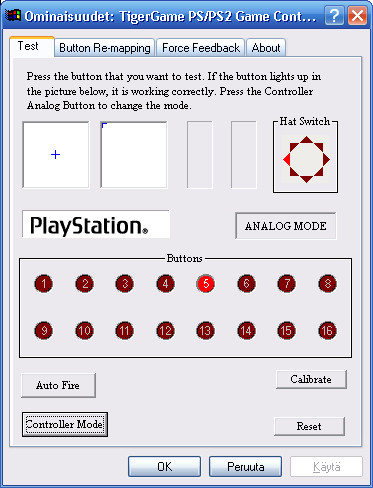 PS2 Controller connected to PC
PS2 Controller connected to PC
3. Optimizing Your Gaming Experience
Once your PS2 guitar is connected and configured, you can optimize your gaming experience with a few additional tweaks.
3.1 Calibrating Your Guitar in the Game
Calibration is crucial for ensuring that your guitar inputs are synchronized with the game. Most rhythm games have a calibration option in the settings menu. Follow these steps:
-
Access Calibration Settings:
- In the game’s settings menu, look for an option labeled “Calibration,” “Audio Latency,” or something similar.
-
Adjust Audio and Video Latency:
- Follow the on-screen instructions to adjust the audio and video latency. This usually involves strumming the guitar in time with a visual cue and adjusting the settings until your inputs match the rhythm.
-
Save the Settings:
- Once you’re satisfied with the calibration, save the settings.
3.2 Customizing Key Mappings for Different Games
Different games may require different key mappings. Save multiple JoyToKey profiles for different games to avoid reconfiguring the buttons each time you switch games.
-
Create Multiple Profiles:
- In JoyToKey, create a new profile for each game you want to play.
-
Name the Profiles Clearly:
- Name the profiles after the games they are intended for (e.g., “Guitar Hero 3,” “Clone Hero”).
-
Load the Correct Profile:
- Before launching a game, load the corresponding JoyToKey profile.
3.3 Troubleshooting Common Issues
Even with careful setup, you may encounter issues. Here are some common problems and their solutions:
-
Guitar Not Recognized:
- Ensure the adapter is properly connected.
- Check that the drivers are installed correctly.
- Try a different USB port.
-
Buttons Not Working:
- Verify the key mappings in JoyToKey.
- Test the buttons in the Windows game controller properties.
- Ensure the adapter is set to the correct mode (Analog or Auto).
-
Whammy Bar Not Working:
- Check the controller mode in the adapter settings.
- Ensure the whammy bar is mapped to a key in JoyToKey.
-
Input Lag:
- Adjust the audio and video latency in the game settings.
- Close unnecessary background applications to reduce system load.
4. Popular Games to Play with Your PS2 Guitar on PC
Once your PS2 guitar is set up on your PC, you’ll want to explore the various games that support guitar controllers. Here are some popular options:
4.1 Guitar Hero Series
The Guitar Hero series is a classic choice for guitar-based rhythm gaming. While the official games may be older, they still offer a fantastic experience with custom songs and mods.
- Guitar Hero 3: Legends of Rock: A fan favorite with a wide selection of songs and a thriving modding community.
- Guitar Hero: World Tour: Introduces drums and vocals, allowing for a full band experience.
4.2 Clone Hero
Clone Hero is a free, open-source rhythm game that supports custom songs and a variety of controller types, including PS2 guitars.
- Custom Songs: Clone Hero has a massive community that creates and shares custom songs, providing endless replayability.
- Controller Support: It natively supports guitar controllers, making setup straightforward.
- Regular Updates: The game receives regular updates with new features and improvements.
4.3 Frets on Fire
Frets on Fire is another free, open-source rhythm game that’s similar to Guitar Hero. It’s known for its simple interface and ease of customization.
- Custom Songs: Like Clone Hero, Frets on Fire supports custom songs, allowing you to expand your music library.
- Modding: The game is highly moddable, with various community-created enhancements available.
5. Exploring the Guitar Hero Community
The Guitar Hero community is a vibrant and passionate group of gamers who share custom songs, mods, and tips. Here are some ways to get involved:
5.1 Online Forums and Communities
- ScoreHero: A popular forum dedicated to Guitar Hero and related games. You can find custom songs, tutorials, and discussions.
- Reddit (r/GuitarHero, r/CloneHero): Subreddits dedicated to Guitar Hero and Clone Hero, where you can find news, updates, and community creations.
5.2 Downloading Custom Songs and Mods
- Custom Song Repositories: Websites like Chorus and C3 offer a vast library of custom songs for Guitar Hero and Clone Hero.
- Modding Websites: Websites like ModDB host mods and enhancements for various Guitar Hero games.
5.3 Sharing Your Own Creations
- Create Custom Songs: If you’re musically inclined, you can create your own custom songs using tools like Moonscraper Chart Editor.
- Share Your Mods: If you’re a programmer or artist, you can create mods to enhance the gameplay experience and share them with the community.
6. Why Choose guitarplayers.net for Your Guitar Needs?
At guitarplayers.net, we understand the passion and dedication that goes into playing the guitar. Whether you’re a beginner strumming your first chords or a seasoned pro shredding solos, our website is designed to cater to all your guitar-related needs. Here’s why guitarplayers.net is your ultimate online destination:
6.1 Extensive Learning Resources
Comprehensive Lessons for All Skill Levels: Guitarplayers.net offers a wide range of lessons, from basic chords and strumming patterns to advanced techniques like sweep picking and tapping. Our lessons are structured to provide a clear, step-by-step learning experience, ensuring you progress at your own pace.
Expert Instructors: Our lessons are crafted by experienced guitar instructors who bring years of teaching and performance experience to the table. Benefit from their expertise and gain insights that will elevate your playing.
Diverse Music Genres: Explore various music genres, including rock, blues, jazz, country, and classical. Learn to play your favorite songs and develop a versatile skill set.
6.2 In-Depth Guitar and Gear Reviews
Unbiased Reviews: Making informed decisions about your gear is crucial. Our unbiased reviews of guitars, amplifiers, pedals, and accessories provide you with the information you need to choose the right equipment for your style and budget.
Latest Product Updates: Stay up-to-date with the latest releases and innovations in the guitar world. Our reviews cover the newest models from top brands, ensuring you’re always in the know.
Comparative Analysis: Compare different products side-by-side to see how they stack up against each other. Our detailed comparisons help you understand the strengths and weaknesses of each item.
6.3 Vast Collection of Guitar Tabs and Sheet Music
Extensive Library: Access a vast collection of guitar tabs and sheet music for songs across various genres and eras. Whether you’re looking for classic rock anthems or contemporary hits, we have you covered.
Accurate Transcriptions: Our transcriptions are meticulously created to ensure accuracy, so you can play your favorite songs with confidence.
Multiple Formats: Download tabs and sheet music in multiple formats, including PDF and Guitar Pro files, for added convenience.
6.4 Thriving Community Forum
Connect with Fellow Guitarists: Join our thriving community forum to connect with guitarists from around the world. Share your experiences, ask questions, and get feedback on your playing.
Collaborate and Learn: Collaborate with other musicians on projects, share tips and tricks, and learn from the collective knowledge of our community.
Participate in Discussions: Engage in discussions on various topics, from gear recommendations to songwriting techniques. Our forum is a hub for all things guitar-related.
6.5 Exclusive Content and Updates
Regular Updates: We’re constantly updating our website with fresh content, including new lessons, reviews, and community features.
Exclusive Articles: Access exclusive articles and interviews with renowned guitarists and industry experts.
Newsletter: Subscribe to our newsletter to receive the latest updates, special offers, and exclusive content delivered straight to your inbox.
6.6 User-Friendly Interface
Easy Navigation: Our website is designed with a user-friendly interface, making it easy to find the information you need.
Mobile Compatibility: Access guitarplayers.net on any device, whether you’re using a desktop, tablet, or smartphone.
Search Functionality: Use our powerful search functionality to quickly find specific lessons, reviews, or tabs.
7. Real Stories and Testimonials
Don’t just take our word for it—hear from guitarists who have transformed their playing with guitarplayers.net.
John S., Nashville, TN: “As a beginner, I was overwhelmed by the amount of information out there. Guitarplayers.net provided a clear and structured learning path that made it easy for me to progress. The community forum is also a great place to connect with other guitarists and get feedback.”
Emily R., Los Angeles, CA: “I’ve been playing guitar for years, but I was looking for ways to expand my repertoire. The diverse lessons and accurate tabs on guitarplayers.net have helped me explore new genres and improve my technique.”
David L., Austin, TX: “The gear reviews on guitarplayers.net are invaluable. I was able to make an informed decision about my new amplifier thanks to the detailed and unbiased analysis. The community forum is also a great resource for troubleshooting issues and getting recommendations.”
8. Call to Action: Join the guitarplayers.net Community Today!
Ready to take your guitar playing to the next level? Visit guitarplayers.net today and explore our extensive resources, connect with fellow guitarists, and unlock your full potential.
Explore Lessons: Browse our comprehensive library of guitar lessons for all skill levels.
Read Reviews: Make informed decisions with our unbiased guitar and gear reviews.
Download Tabs: Access a vast collection of guitar tabs and sheet music for your favorite songs.
Join the Forum: Connect with a thriving community of guitarists from around the world.
Contact Us:
Address: 1140 Boylston Street, Boston, MA 02215, United States
Phone: +1 (617) 747-2261
Website: guitarplayers.net
Don’t miss out on the ultimate online destination for all your guitar needs. Join guitarplayers.net today and embark on a journey of musical discovery and growth.
9. Expert Opinions and Quotes
To provide additional credibility and insight, here are some expert opinions and quotes from renowned guitarists and industry experts:
Steve Vai (Renowned Guitarist): “The key to becoming a great guitarist is to never stop learning and always be open to new ideas. Websites like guitarplayers.net provide a valuable resource for guitarists of all levels to expand their knowledge and connect with fellow musicians.”
Joe Satriani (Renowned Guitarist): “Having access to accurate tabs and sheet music is essential for any guitarist. Guitarplayers.net offers a vast collection of transcriptions that can help you learn your favorite songs and improve your technique.”
Tom Wheeler (Guitar Historian and Author): “The guitar community is a vibrant and passionate group of musicians. Websites like guitarplayers.net play a crucial role in fostering this community and providing a platform for guitarists to share their experiences and knowledge.”
10. Staying Updated with the Latest Trends
The guitar world is constantly evolving, with new technologies, techniques, and trends emerging all the time. Here’s how you can stay updated with the latest developments:
10.1 Following Industry News
Guitar Magazines: Subscribe to leading guitar magazines like Guitar World and Guitar Player Magazine to stay informed about the latest news, gear reviews, and artist interviews.
Online Publications: Follow online publications like Premier Guitar and Guitar.com for daily updates on the guitar industry.
Social Media: Follow guitar brands, artists, and influencers on social media platforms like Instagram, Facebook, and Twitter for real-time updates and insights.
10.2 Attending Guitar Events and Workshops
Guitar Shows: Attend guitar shows like the NAMM Show and the Guitarlington to see the latest gear and connect with industry professionals.
Workshops and Clinics: Participate in guitar workshops and clinics led by renowned guitarists to learn new techniques and gain valuable insights.
Music Festivals: Attend music festivals to see your favorite guitarists perform live and discover new talent.
10.3 Joining Online Communities
Forums and Groups: Join online forums and groups dedicated to guitar to participate in discussions, share your experiences, and learn from other musicians.
Social Media Groups: Join social media groups dedicated to guitar to connect with fellow guitarists and stay updated on the latest news and trends.
11. Frequently Asked Questions (FAQ)
11.1 Can I use any PS2 guitar on my PC?
Yes, most PS2 guitars can be used on a PC with the help of a PS2-to-USB adapter. However, compatibility may vary depending on the adapter and the specific guitar model.
11.2 Do I need special software to use a PS2 guitar on my PC?
Yes, you’ll need drivers for the PS2-to-USB adapter and key mapping software like JoyToKey to translate the guitar’s inputs into keyboard keys.
11.3 Where can I download JoyToKey?
You can download JoyToKey from the official website: http://www.electracode.com/joytokey/
11.4 How do I install the drivers for my PS2-to-USB adapter?
Insert the adapter, and if Windows doesn’t automatically install the drivers, you can manually install them through Device Manager by browsing to the driver files provided by the manufacturer.
11.5 How do I map the buttons on my PS2 guitar using JoyToKey?
Open JoyToKey, create a new configuration, and double-click on each button to assign a keyboard key to it. For example, you can map the green fret to the “Z” key.
11.6 What are some popular games I can play with my PS2 guitar on PC?
Some popular games include Guitar Hero series (Guitar Hero 3: Legends of Rock, Guitar Hero: World Tour), Clone Hero, and Frets on Fire.
11.7 How do I calibrate my guitar in the game?
Access the calibration settings in the game’s options menu and follow the on-screen instructions to adjust the audio and video latency until your inputs match the rhythm.
11.8 What should I do if my guitar is not recognized by my PC?
Ensure the adapter is properly connected, the drivers are installed correctly, and try a different USB port.
11.9 How can I find custom songs for Clone Hero?
You can find custom songs on websites like Chorus and C3, which offer a vast library of community-created songs.
11.10 Is it legal to download and play custom songs for Guitar Hero and Clone Hero?
Yes, downloading and playing custom songs is generally legal as long as you own the original game. The custom songs are typically created by fans and shared for free.
