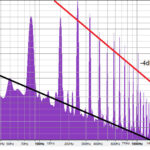Want to bring the iconic tracks of Guitar Hero 3 into FoFiX (Frets on Fire X)? It’s easier than you might think! This guide will walk you through each step to get you shredding those classic Guitar Hero 3 Songs in no time. No need to be a tech whiz – we’ll keep the technical terms simple and the instructions clear. Let’s get started and amp up your FoFiX experience with some guitar hero 3 songs!
Step 1: Download and Install FoFiX
First things first, you need FoFiX installed on your computer. FoFiX, or Frets on Fire X, is a fantastic free rhythm game that expands on the original Frets on Fire, offering more features and customization.
To download FoFiX, head over to the Google Code archive page here. Look for the file named FoFiX-v3.121-Final-Setup-(py2.4-ogl2).exe. Once downloaded, locate the .exe file and double-click to run the installer. Follow the on-screen instructions provided by the Windows Installer to install FoFiX on your computer. This setup process is straightforward and will get the game ready for your guitar hero 3 songs.
Step 2: Get WinRAR to Handle Song Files
Most guitar hero 3 songs for FoFiX are packaged in .rar files. Think of a .rar file as a compressed folder that keeps multiple files together. To access the song files inside, you’ll need a program called WinRAR.
Download WinRAR from their official website here. Choose the latest version that matches your preferred language from the download list. This will download another .exe file. Run this file and follow the installation process, just like you did for FoFiX. WinRAR will allow you to open and extract the song files necessary for playing guitar hero 3 songs in FoFiX.
Step 3: Download Guitar Hero 3 Song Packs
Now for the exciting part – getting your guitar hero 3 songs! All the songs from Guitar Hero 3 are available for FoFiX in song packs, conveniently organized by tier.
Visit this Frets on Fire forum thread: Guitar Hero 3 Song Packs. Here, you’ll find download links for .rar files, each containing a tier of songs from Guitar Hero 3. Download the .rar file for each tier of songs you want to play. Once the download is complete, locate the .rar file, right-click on it, and select “Extract Here”. This will create folders, each containing the files for an individual song from that tier.
Step 4: Set Up Your FoFiX Song Directory
To let FoFiX know where your guitar hero 3 songs are located, you need to set up a song directory. This sounds more complicated than it is!
First, create a new folder anywhere on your computer and name it something like “FoFiX Songs” or “GH3 Songs”. Next, launch FoFiX. Go to the “Options” menu, then find “Setlist” or “Song Directory” (the exact wording might slightly vary). Click on this option and browse to the folder you just created. Select your newly created folder and click “OK” or “Accept”. This tells FoFiX where to look for your songs.
Step 5: Add Songs and Start Playing!
The final step is to move your extracted guitar hero 3 song folders into the song directory you just set up.
Simply copy (or cut and paste) the song folders you extracted from the .rar files in Step 3 into your “FoFiX Songs” folder. After moving the song folders, restart FoFiX if it’s already running. Now, navigate to the song selection screen in FoFiX, and you should see all the guitar hero 3 songs you just added, ready to rock!
Congratulations! You’ve successfully added guitar hero 3 songs to FoFiX. Get your axe ready and prepare to unleash your inner guitar hero! Have fun shredding through all those classic tracks!