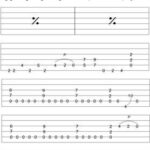Are you ready to shred some virtual guitar riffs on Guitar Hero 3 for PC but find yourself limited by controller compatibility? Many players face the challenge of using their preferred PlayStation, Wii, or other guitar controllers with Guitar Hero 3 on their computers. Fortunately, there’s a straightforward solution that allows you to bypass keyboard mapping and dive straight into the rock action using almost any guitar controller you have. This guide will walk you through setting up your favorite non-Xbox 360 guitar controller to work seamlessly with Guitar Hero 3 on PC, using a clever Xbox 360 controller emulator.
Gear Up: What You’ll Need to Get Started
Before you begin your journey to rock stardom, make sure you have the following essentials ready:
- Xbox 360 Controller Emulator: This is the key piece of software that tricks Guitar Hero 3 into recognizing your controller. You can find the download at http://code.google.com/p/x360ce/downloads/list.
- Microsoft Visual C++ 2010 Redistributable Package (x86 & x64): These packages are crucial for the emulator to run correctly. Download the x86 version from http://www.microsoft.com/downloads/details.aspx?FamilyID=a7b7a05e-6de6-4d3a-a423-37bf0912db84 and the x64 version from http://www.microsoft.com/downloads/details.aspx?familyID=bd512d9e-43c8-4655-81bf-9350143d5867.
- MSVCR100.dll (If Needed): In some cases, the Visual C++ package might not be enough. If you encounter errors, download MSVCR100.dll from http://www.dll-files.com/pop.php?dll=msvcr100.
- Guitar Hero 3 or Guitar Hero Aerosmith (PC Version): Naturally, you’ll need the game installed on your PC.
- Your Guitar Controller: This could be a PS2, PS3, Wii, or another compatible guitar controller you wish to use.
Setting Up Your Guitar Controller for Guitar Hero 3 PC: Step-by-Step
With all the requirements in place, let’s get your guitar controller rocking with Guitar Hero 3 on PC.
-
Launch the Xbox 360 Controller Emulator: Open the downloaded emulator software.
-
Navigate to Advanced Settings: Within the emulator interface, locate and click on the “Advanced” tab.
-
Select “AlternateGuitar” Mode: In the Advanced settings, find the option labeled “Mode” or a similar dropdown menu. Choose “AlternateGuitar” from the available options. This crucial step tells the emulator you’re using a guitar controller.
-
Map Your Frets: Now, switch to the “Button Mapping” or a similarly named tab. Here, you’ll assign the buttons on your guitar controller to the corresponding fret colors in Guitar Hero 3. Follow this mapping:
- Green Fret: Map to button “A”
- Red Fret: Map to button “B”
- Yellow Fret: Map to button “Y”
- Blue Fret: Map to button “X”
- Orange Fret: Map to “Left Bumper” (or LB)
-
Configure Strumming, Whammy, and Star Power: Next, you need to configure the controls for strumming, whammy bar, and Star Power activation. In the emulator, assign these actions as follows:
- Strums: Map to your “D-Pad” (directional pad)
- Whammy Bar: Map to “Positive Axis X”
- Star Power Tilt: Map to “Positive Axis Y”
- Select (Second Star Power): Map to the “Select” button on your controller.
- Start/Pause: Map to the “Start” button.
-
Save and Copy Files: Once you’ve completed the mapping, save your emulator configuration. The emulator will generate two files: “x360ce.ini” and “xinput1_3.dll” (and potentially “MSVCR100.dll” if needed). Copy these files into the main directory where your “Guitar Hero 3.exe” or “Guitar Hero Aerosmith.exe” game executable is located. This is usually the same folder where you installed the game.
Rock On!
That’s it! With these steps completed, launch Guitar Hero 3 or Aerosmith. The game should now recognize your connected guitar controller as an Xbox 360 guitar controller, allowing you to play without any keyboard mapping hassles.
This method has been tested and confirmed to work on:
- Guitar Hero 3 v1.31
- Guitar Hero Aerosmith
- Various controllers like Logitech Dual Action and PS3 Guitar Hero 3 Les Paul
- Windows 7 (32bit & 64bit)
Now you’re all set to unleash your guitar hero skills on PC with your preferred controller. Get ready to rock!