Are you looking to relive the glory days of shredding on your Guitar Hero controller? Or perhaps you’re eager to experience rhythm games on your PC with the authentic feel of a guitar in your hands? You’re in luck! It’s entirely possible to connect your Guitar Hero controller to your PC and dive into games like Clone Hero, emulators, and more. This comprehensive guide will walk you through the process of using your Guitar Hero controller on PC, focusing on using Wii Guitar Hero guitars and drums with the help of a fantastic tool called Wiitar Thing.
What You’ll Need to Connect Your Guitar Hero Controller to PC
Before we get started, let’s gather everything you need to make this connection happen:
- Bluetooth Adapter: Your PC will need Bluetooth capability. Most modern laptops have built-in Bluetooth, but if you’re using a desktop PC, you’ll likely need a USB Bluetooth adapter. We recommend a Bluetooth adapter that supports multiple connections, especially if you plan to play with friends.
- Official Nintendo Wii Remote (Wiimote): This is crucial! Wiitar Thing is designed to work with official Nintendo brand Wiimotes and Wii Motion Plus Wiimotes. Third-party or off-brand Wiimotes are not compatible.
- Guitar Hero Wii Controller: This guide focuses on Wii Guitar Hero controllers. This includes guitars and drums from various Guitar Hero games for the Wii console. Popular compatible controllers include Guitar Hero III Les Paul, Guitar Hero World Tour Genericaster, Guitar Hero 5 Genericaster, and more. A full list of compatible controllers is provided below.
- Wiitar Thing Software: This is the magic software that bridges the gap between your Wii Guitar Hero controller and your PC. It’s designed for low latency and high performance, making it ideal for rhythm games.
- SCP Driver: This driver is necessary for Wiitar Thing to function correctly and communicate with your Bluetooth adapter and Wiimote.
- Compatible Games: Games like Clone Hero, Guitar Hero World Tour Definitive Edition (GHWTDE), and emulators such as Xenia (Xbox 360 emulator), PCSX2 (PlayStation 2 emulator), RPCS3 (PlayStation 3 emulator), and Dolphin (GameCube and Wii emulator) are known to work well with this setup.
Step-by-Step Guide: Connecting Your Guitar Hero Controller
Follow these steps carefully to connect your Wii Guitar Hero controller to your PC using Wiitar Thing:
1. Install Wiitar Thing and SCP Driver
First, you need to download and install the necessary software.
- Download Wiitar Thing and SCP Driver: You can find the latest versions at https://github.com/CristobalPenaloza/WiitarThing/releases. Download the WiitarThing zip file and the WiitarThing_SCP_Driver zip file.
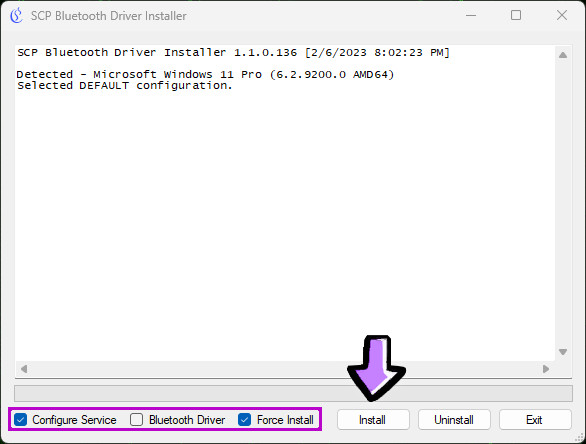 Download Wiitar Thing and SCP Driver from Github Releases
Download Wiitar Thing and SCP Driver from Github Releases
-
Extract the Files: Extract the contents of both zip files. It’s recommended to extract Wiitar Thing to a location where you intend to keep it permanently. Extract the
WiitarThing_SCP_Driverfolder into the main Wiitar Thing folder. -
Install SCP Driver: Navigate to the
WiitarThing_SCP_Driverfolder and runScpDriver.exeas an administrator.
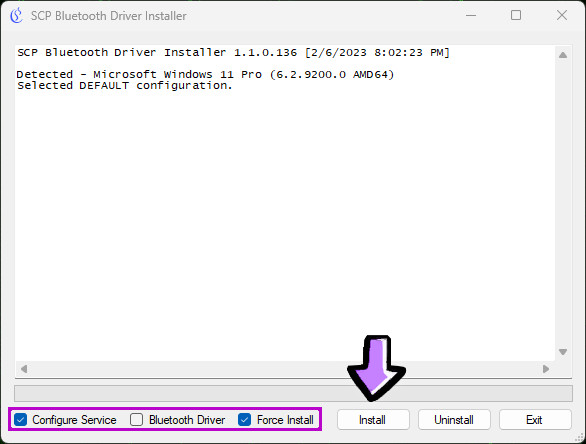 Download Wiitar Thing and SCP Driver from Github Releases
Download Wiitar Thing and SCP Driver from Github Releases
-
SCP Driver Configuration: In the SCP Driver Installer window:
- Check the “Configure Service” checkbox.
- Uncheck the “Bluetooth Driver” checkbox.
- Check the “Force Install” checkbox.
- Click the “Install” button and wait for the installation to complete.
-
Restart Your PC: Restart your computer when prompted to ensure the driver installation is properly completed.
2. Run Wiitar Thing as Administrator
After restarting your PC, you need to run Wiitar Thing as an administrator.
-
Run WiitarThing.exe: Locate the
WiitarThing.exefile in your Wiitar Thing folder and run it as an administrator. Running as administrator is essential for the software to function correctly. -
Plug in the Wiimote: Make sure your Wiimote is powered on and ready to connect before proceeding within the Wiitar Thing application.
3. Connect Your Wiimote to Wiitar Thing
Now it’s time to connect your Wiimote to Wiitar Thing.
- Remove Existing Wiimotes (Optional but Recommended): In the Wiitar Thing application, click the “REMOVE ALL WIIMOTES” button. This ensures a clean connection process and clears any previous pairings. Wiitar Thing will restart after this step.
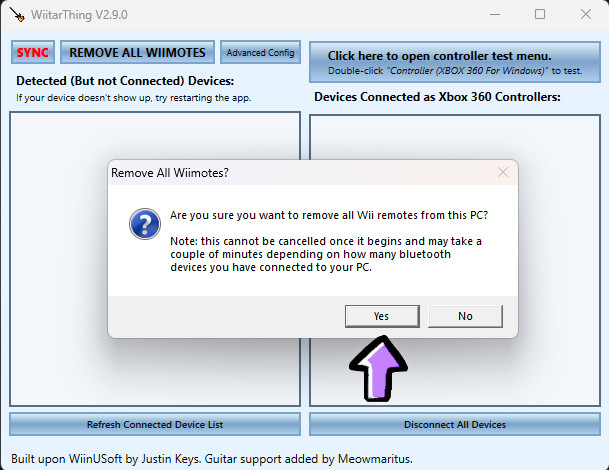 Remove All Wiimotes Button in Wiitar Thing
Remove All Wiimotes Button in Wiitar Thing
- Initiate Pairing: Click the “SYNC” button located in the top left corner of the Wiitar Thing window.
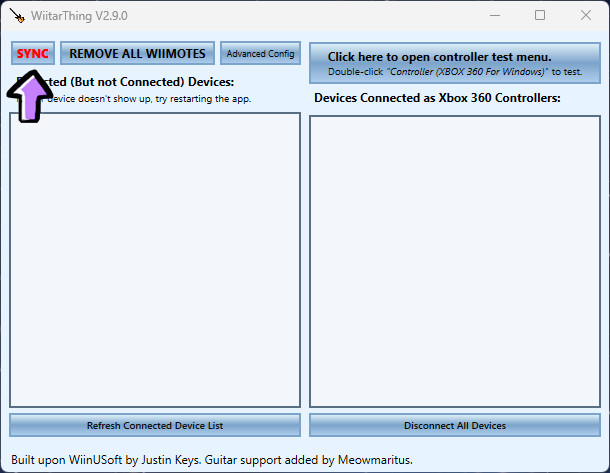 SYNC Button in Wiitar Thing
SYNC Button in Wiitar Thing
- Press the Sync Button on your Wiimote: Open the battery cover on the back of your Wiimote. You’ll find a small red “SYNC” button. Press and release this button. Alternatively, you can try pressing and holding the “1” and “2” buttons on the Wiimote simultaneously if the red sync button method doesn’t work initially.
 Wiimote Sync Button Location
Wiimote Sync Button Location
-
Wiimote Pairing: Wiitar Thing should detect your Wiimote. You might see a message like “Found Wiimote (“Nintendo RVL-CNT-01”). Attempting to pair now…”. If you encounter an issue where it says “Wiimote not responding to Bluetooth pair signal…“, try a hard reset of your Wiimote. To do this, hold the red sync button in the battery compartment for about 10 seconds. This will force it into pairing mode and clear any previous connections.
-
Connection Confirmation: Once the Wiimote is successfully connected, Wiitar Thing will display a confirmation message. Click “OK”.
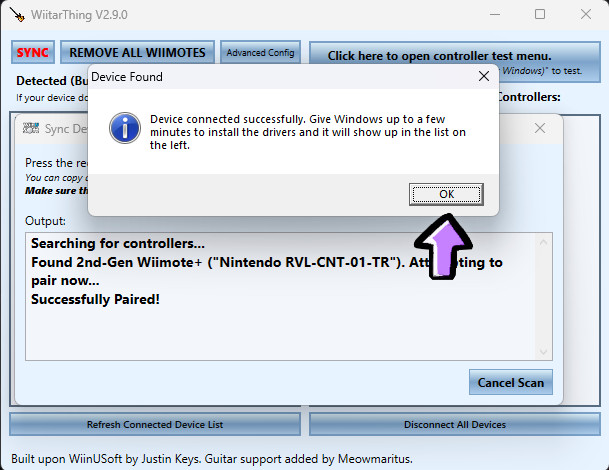 Wiimote Connection Confirmation
Wiimote Connection Confirmation
- Wiimote List: Your connected Wiimote should now appear in the list on the left side of the Wiitar Thing window.
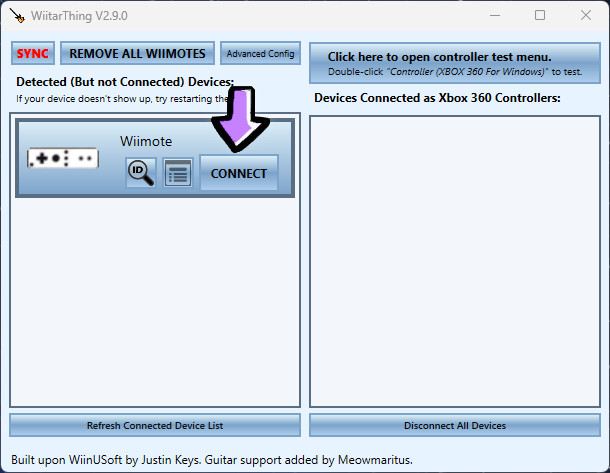 Wiimote Listed in Wiitar Thing
Wiimote Listed in Wiitar Thing
4. Connect Your Guitar Hero Controller to Player Slot
With your Wiimote connected to Wiitar Thing, the next step is to assign your Guitar Hero controller to a player slot.
- Select Player Slot: Click the “CONNECT” button next to your Wiimote in the list. Choose the player slot you want to assign the controller to (Player 1, Player 2, Player 3, or Player 4).
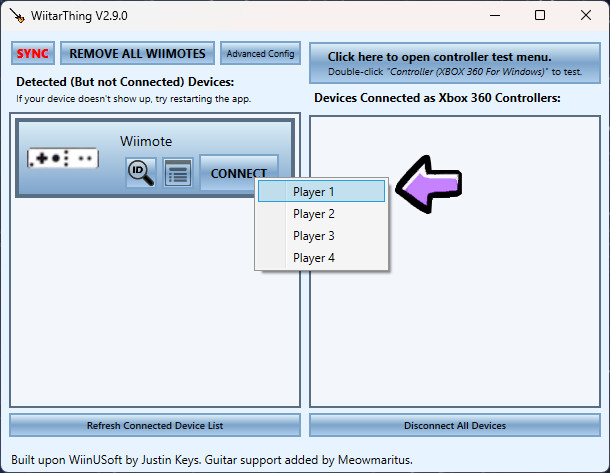 Connect Button and Player Slot Selection in Wiitar Thing
Connect Button and Player Slot Selection in Wiitar Thing
- Press 1+2 on Wiimote: Press and hold the “1” and “2” buttons simultaneously on the Wiimote that is connected to your Guitar Hero controller. Click “OK” on the prompt in Wiitar Thing.
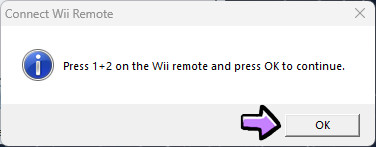 Press 1 and 2 Buttons Prompt
Press 1 and 2 Buttons Prompt
-
Controller Connected: If everything is working correctly, your Guitar Hero controller (guitar or drums) will now be connected and functional within Wiitar Thing. You should see visual feedback in the Wiitar Thing interface confirming button presses and whammy bar/tilt functionality.
-
Repeat for Multiplayer: If you want to connect more controllers for multiplayer gaming, repeat steps 3 and 4 for each additional controller, assigning them to different player slots.
5. Game Compatibility and Configuration
Once your Guitar Hero controller is connected to your PC through Wiitar Thing, you can start playing compatible games and emulators.
- Clone Hero: Clone Hero is a popular free rhythm game that is highly compatible with Guitar Hero controllers and Wiitar Thing. It’s often used for practice and community song libraries.
- Guitar Hero World Tour Definitive Edition (GHWTDE): This fan-made PC version of Guitar Hero World Tour is specifically designed to work well with Wiitar Thing.
- Emulators (Xenia, PCSX2, RPCS3, Dolphin): Emulators allow you to play console versions of Guitar Hero games on your PC. Configure the controller settings within your chosen emulator to map the Guitar Hero controller inputs correctly. Dolphin emulator users may be able to bypass Wiitar Thing in some cases for direct Wiimote connection, but Wiitar Thing is generally recommended for consistent performance.
Compatible Guitar Hero Controllers
Wiitar Thing is compatible with a wide range of official RedOctane and Activision Guitar Hero Wii controllers, including:
- Guitar Hero III and Guitar Hero Aerosmith Les Paul
 Guitar Hero III and Aerosmith Les Paul Controller
Guitar Hero III and Aerosmith Les Paul Controller
- Guitar Hero World Tour Genericaster
 Guitar Hero World Tour Genericaster Controller
Guitar Hero World Tour Genericaster Controller
- Guitar Hero Metallica Genericaster
 Guitar Hero Metallica Genericaster Controller
Guitar Hero Metallica Genericaster Controller
- Guitar Hero 5 and Band Hero Genericaster
 Guitar Hero 5 and Band Hero Genericaster Controller
Guitar Hero 5 and Band Hero Genericaster Controller
- Guitar Hero Warriors of Rock Axe
 Guitar Hero Warriors of Rock Axe Controller
Guitar Hero Warriors of Rock Axe Controller
- Guitar Hero World Tour Drums
 Guitar Hero World Tour Drums Controller
Guitar Hero World Tour Drums Controller
- Guitar Hero 5, Warriors of Rock and Band Hero Drums
 Guitar Hero 5, Warriors of Rock and Band Hero Drums Controller
Guitar Hero 5, Warriors of Rock and Band Hero Drums Controller
- DJ Hero Turn Table
Important Notes:
- Controller Compatibility: Remember that Wiitar Thing only works with official RedOctane and Activision Guitar Hero guitars and drums.
- Wiimote Requirement: Official Nintendo brand Wiimotes (and Wii Motion Plus Wiimotes) are mandatory. Third-party Wiimotes will not function.
- XInput Devices: Disconnect any other XInput-compatible devices (Xbox controllers, PlayStation controllers, etc.) before setting up Wiitar Thing to avoid conflicts. You can reconnect them after your Guitar Hero controller is configured, especially for multiplayer setups using different controller types.
- Unsupported Games: Guitar Hero III PC, Guitar Hero Aerosmith PC, and Guitar Hero World Tour PC are not supported by this method.
Unleash Your Inner Guitar Hero on PC
Connecting your Guitar Hero controller to your PC opens up a world of rhythm game possibilities. With Wiitar Thing, you can enjoy low-latency, responsive gameplay in Clone Hero, emulators, and other compatible games. Follow this guide, grab your guitar controller, and get ready to rock out on your PC!

