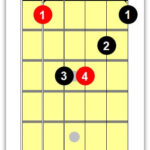Are you looking to shred some virtual tunes in Fortnite Festival using your trusty Guitar Hero controller? It’s totally possible, and guitarplayers.net is here to show you how to set it up on both PC and console so you can unleash your inner rock star. Get ready to rock on Fortnite Festival and become a guitar legend with the right gear and setup!
1. What Guitar Hero Controllers Work with Fortnite Festival?
Generally, if your computer recognizes your guitar controller, it should work with Fortnite Festival. The best options are Guitar Hero and Rock Band controllers for PlayStation and Xbox, as they connect easily via USB or Bluetooth. According to expert reviews at Guitar World, compatibility is highest with USB-connected controllers.
- USB Controllers: These are the easiest to set up because your computer should automatically detect them.
- PlayStation and Xbox Controllers: Wired or wireless versions work well due to their straightforward USB or Bluetooth connectivity.
- Riffmaster Controllers: These third-party controllers are designed to work on both consoles and PC.
- Wii Controllers: These are the most challenging to connect because they require a connection to the Wii Remote. While not impossible, it’s significantly more complicated.
2. How Do I Set Up a Guitar Controller on PC for Fortnite Festival?
To use a guitar controller on PC, you need to map the buttons correctly and disable controller input in Fortnite Festival. Here’s a step-by-step guide to get you started.
2.1. Mapping Guitar Buttons
Fortnite Festival recognizes guitar controllers, but the default settings need adjustment. Here’s how to map your guitar buttons.
-
Open Fortnite Festival Settings: Navigate to the settings menu in Fortnite Festival.
-
Go to Keyboard Controls: Select the “Keyboard Controls” tab.
-
Find Main Stage Controls: Locate the “Main Stage” controls section to view the default keybindings.
-
Note Default Keys: The default buttons are typically D, F, J, K, L, corresponding to the guitar controller buttons.
-
Download JoyToKey: Download the JoyToKey software. It lets you customize controller button presses to register as keyboard keys. According to user reviews on CNET, JoyToKey is a reliable tool for remapping controller inputs.
-
Open JoyToKey: Launch JoyToKey and ensure your guitar controller is connected.
-
Identify Buttons: Pressing a button or strumming the bar on your guitar controller will highlight the corresponding button in JoyToKey.
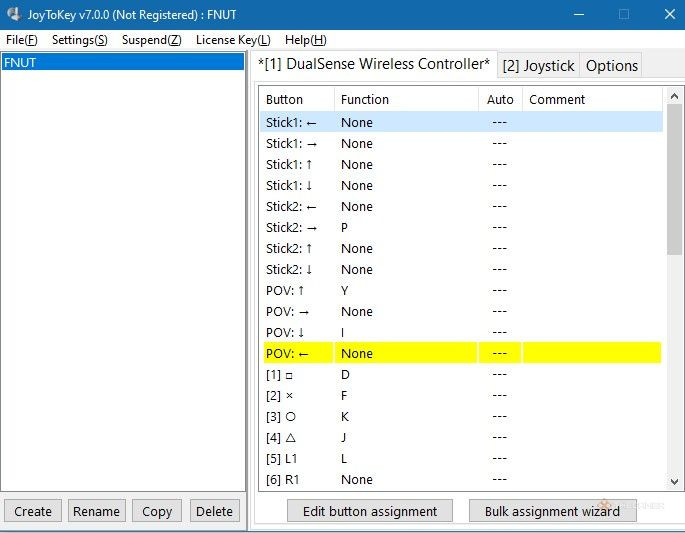 JoyToKey interface displaying a PS5 controller, highlighting the active button when pressed.
JoyToKey interface displaying a PS5 controller, highlighting the active button when pressed. -
Map Buttons: Double-click the highlighted button in JoyToKey, then press the keyboard key you want it to represent (e.g., D, F, J, K, L). Map all necessary buttons, including the strum bar if desired.
-
Test Settings: Open a text editor and test your settings by pressing the guitar controller buttons. If configured correctly, you should see the corresponding letters appear.
2.2. Disabling Controller Input
To prevent conflicts, disable controller input in Fortnite Festival.
-
Go to Mouse and Keyboard Tab: In Fortnite settings, go to the “Mouse and Keyboard” tab.
-
Disable Controller Input: Turn on “Disable Controller Input.” This setting ensures that your controller only functions through the JoyToKey mappings.
Step Description Open Fortnite Festival Navigate to the game’s settings menu. Go to Keyboard Controls Select the keyboard controls tab to view keybindings. Note Default Keys Identify the default keys for Main Stage controls (e.g., D, F, J, K, L). Download JoyToKey Obtain the JoyToKey software for button mapping. Open JoyToKey Launch the software and connect your guitar controller. Identify Buttons Press buttons on your controller to see them highlighted in JoyToKey. Map Buttons Double-click highlighted buttons and assign corresponding keyboard keys. Go to Mouse and Keyboard In Fortnite settings, go to the mouse and keyboard tab. Disable Controller Input Enable the option to disable controller input to avoid conflicts. Test Settings Open a text editor and test the mapped buttons for correct input. Start Jamming Begin playing Fortnite Festival with your guitar controller.
Now you can use your keyboard and mouse in the menus and switch to the guitar controller when a song starts.
3. How Do I Set Up a Guitar Controller on Console for Fortnite Festival?
Setting up a guitar controller on a console is generally more straightforward. Here’s what you need to know.
3.1. Console Compatibility
- PlayStation and Xbox: Use controllers designed for your specific console. For instance, use a PS4 controller on a PS4 or a Xbox One controller on an Xbox One.
- Wii Controllers: These are not compatible with PlayStation or Xbox consoles.
- Rock Band Controllers: According to an April 2024 update mentioned in The Verge, Rock Band controllers work exceptionally well with Fortnite Festival.
3.2. Simple Steps for Console Setup
- Connect the Controller: Connect your PlayStation or Xbox guitar controller via USB.
- Console Recognition: Ensure your console recognizes the controller.
- Launch Fortnite Festival: Start the game and navigate to the settings menu to confirm the controller is active.
- Adjust Settings: If necessary, adjust any in-game settings to optimize the controller performance.
4. Why Isn’t My Guitar Hero Controller Working with Fortnite Festival?
There are several reasons why your Guitar Hero controller might not be working with Fortnite Festival. Troubleshooting can help you identify and resolve these issues.
4.1. Common Issues and Solutions
-
Compatibility Issues:
- Problem: The controller is not compatible with the platform (PC, PlayStation, Xbox).
- Solution: Ensure you are using a compatible controller. As noted by Guitar Player Magazine, some older controllers may not be supported due to driver issues.
-
Driver Problems:
- Problem: The necessary drivers are not installed or are outdated.
- Solution: Update or reinstall the controller drivers. On Windows, you can do this via Device Manager.
-
Connection Problems:
- Problem: The controller is not properly connected to the device.
- Solution: Check the USB connection or Bluetooth pairing. Try a different USB port or re-pair the device.
-
Software Conflicts:
- Problem: Other software is interfering with the controller input.
- Solution: Close any background applications that might be conflicting, such as other controller mapping software.
-
In-Game Settings:
- Problem: The in-game settings are not configured correctly.
- Solution: Verify that the controller input is enabled and properly mapped in the Fortnite Festival settings.
-
JoyToKey Configuration:
- Problem: Incorrect settings in JoyToKey.
- Solution: Double-check that each button is correctly mapped to the corresponding keyboard key.
-
Disabled Controller Input:
- Problem: Controller input is disabled in Fortnite settings.
- Solution: Ensure that the “Disable Controller Input” option is turned off in the “Mouse and Keyboard” settings.
-
Controller Malfunction:
- Problem: The controller itself is broken or malfunctioning.
- Solution: Test the controller with another game or device to see if it works. If not, the controller may need repair or replacement.
4.2. Advanced Troubleshooting Steps
If the basic solutions don’t work, try these advanced steps.
-
Check Controller in Device Manager:
- Steps:
- Open Device Manager on your computer.
- Look for your guitar controller under “Human Interface Devices” or “Sound, video and game controllers.”
- If there’s a yellow exclamation mark, there’s a driver issue. Right-click and select “Update driver.”
- Steps:
-
Run as Administrator:
- Steps:
- Right-click on the JoyToKey application.
- Select “Run as administrator.” This can help with permission issues.
- Steps:
-
Reinstall Fortnite Festival:
- Steps:
- Uninstall Fortnite Festival.
- Reinstall it from the Epic Games Launcher. This can fix corrupted game files that might be causing issues.
- Steps:
-
Test with Another Game:
- Steps:
- Try using the guitar controller with another game that supports guitar controllers, like Clone Hero.
- If it works with another game, the issue is likely specific to Fortnite Festival.
- Steps:
-
Contact Support:
- Steps:
- If all else fails, contact Fortnite support or check their forums for solutions.
- They may have specific advice or known issues related to guitar controller compatibility.
Issue Possible Solution Compatibility Problems Use a compatible controller for your platform. Driver Issues Update or reinstall the controller drivers. Connection Problems Check USB connections or Bluetooth pairing. Software Conflicts Close conflicting background applications. In-Game Settings Verify and adjust controller settings in Fortnite Festival. JoyToKey Configuration Double-check button mappings in JoyToKey. Disabled Controller Input Ensure “Disable Controller Input” is off in settings. Controller Malfunction Test the controller with another game or device. Device Manager Check Check for driver issues in Device Manager. Run as Administrator Run JoyToKey as administrator. Reinstall Fortnite Festival Reinstall the game to fix corrupted files. Contact Support Reach out to Fortnite support for specific advice. - Steps:
5. What are the Benefits of Playing Fortnite Festival with a Guitar Hero Controller?
Playing Fortnite Festival with a Guitar Hero controller can greatly enhance your gaming experience. It offers a more immersive and authentic rhythm game feel, making you feel like a real rock star.
- Enhanced Immersion: Using a guitar controller provides a more realistic and engaging experience compared to using a keyboard or standard controller.
- Improved Accuracy: The dedicated buttons and strum bar allow for more precise and accurate input, which can lead to higher scores.
- Nostalgic Experience: For fans of Guitar Hero and Rock Band, it brings back the familiar and beloved gameplay of those classic games.
- Unique Challenge: Mastering songs on a guitar controller can provide a unique and rewarding challenge for experienced players.
- Social Fun: Playing with friends using guitar controllers can create a fun and interactive social experience.
6. What are Some Tips and Tricks for Mastering Fortnite Festival with a Guitar Hero Controller?
To become a master of Fortnite Festival with a Guitar Hero controller, consider these tips and tricks.
- Calibrate Settings: Properly calibrate the game settings to match your controller for optimal responsiveness. According to experts at Berklee College of Music, proper calibration can significantly improve your timing and accuracy.
- Practice Regularly: Consistent practice is key to improving your skills. Start with easier songs and gradually increase the difficulty as you progress.
- Learn Strumming Techniques: Mastering different strumming techniques can help you hit more complex patterns and increase your score.
- Customize Button Mapping: Experiment with different button mappings to find a setup that feels comfortable and intuitive for you.
- Use Practice Mode: Utilize the game’s practice mode to focus on specific sections of songs that you find challenging.
- Watch Expert Playthroughs: Watch videos of expert players to learn new techniques and strategies.
- Join Online Communities: Connect with other players in online communities to share tips, tricks, and experiences.
- Stay Updated: Keep your controller drivers and game software updated to ensure compatibility and optimal performance.
7. Where Can I Find Guitar Hero Controller Compatible Song Lists for Fortnite Festival?
Finding compatible song lists can enhance your Fortnite Festival experience by ensuring you have tracks that work well with your guitar controller. There are several resources available to help you discover these songs.
- In-Game Song Library: The Fortnite Festival in-game song library is the primary source for finding compatible songs. Look for songs that are tagged or recommended for guitar controller play.
- Online Forums and Communities: Online forums and communities dedicated to Fortnite Festival, Guitar Hero, and Rock Band often have threads where players share lists of songs that work well with guitar controllers.
- YouTube and Streaming Platforms: Many content creators on YouTube and streaming platforms like Twitch create videos and playlists of songs that are compatible with guitar controllers in Fortnite Festival.
- Websites and Blogs: Websites and blogs that cover gaming and music games may also feature articles or lists of compatible songs.
- Social Media: Follow Fortnite Festival and related communities on social media platforms like Twitter, Reddit, and Facebook to stay updated on new song releases and recommendations.
8. How Do I Maintain My Guitar Hero Controller for Optimal Performance in Fortnite Festival?
Maintaining your Guitar Hero controller is crucial for ensuring optimal performance and longevity, especially when using it frequently for games like Fortnite Festival.
- Regular Cleaning: Clean your controller regularly to remove dust, dirt, and grime. Use a soft, dry cloth to wipe down the surface and buttons. For tougher stains, use a slightly damp cloth with a mild soap solution.
- Proper Storage: Store your controller in a safe and dry place when not in use. Avoid exposing it to extreme temperatures, humidity, or direct sunlight, as these can damage the components.
- Cable Care: If your controller has a wired connection, be careful not to strain or twist the cable excessively. Use cable ties or organizers to keep the cable neat and prevent tangling.
- Button and Strum Bar Maintenance: Check the buttons and strum bar regularly to ensure they are functioning properly. If you notice any sticking or unresponsiveness, try cleaning around the buttons or strum bar with compressed air.
- Battery Care: If your controller is wireless, use high-quality batteries and replace them as needed. Remove the batteries when storing the controller for extended periods to prevent corrosion.
- Firmware Updates: Check for firmware updates for your controller and install them as needed. Firmware updates can improve performance and fix bugs.
- Avoid Rough Handling: Handle your controller with care and avoid dropping or throwing it. Rough handling can damage the internal components and shorten its lifespan.
- Professional Repair: If you encounter any serious issues with your controller, such as broken buttons or a malfunctioning strum bar, consider taking it to a professional repair service.
9. What are the Best Guitar Hero Controller Alternatives for Fortnite Festival?
If you’re looking for alternatives to traditional Guitar Hero controllers for playing Fortnite Festival, there are several options available that can provide a similar or enhanced experience.
- Rock Band Controllers: Rock Band controllers are a popular alternative to Guitar Hero controllers, offering similar functionality and compatibility with Fortnite Festival. As mentioned by The Verge, Rock Band controllers are well-supported in Fortnite Festival.
- Third-Party Guitar Controllers: Several third-party manufacturers produce guitar controllers that are compatible with various gaming platforms. These controllers often offer additional features or customization options.
- Adapters: If you have a guitar controller that is not directly compatible with your gaming platform, you can use an adapter to bridge the connection.
- Keyboard and Mouse: While not a guitar controller, playing Fortnite Festival with a keyboard and mouse can be a viable option, especially if you customize the key bindings to mimic the guitar button layout.
- Mobile Gaming Controllers: For mobile devices, there are various gaming controllers available that can provide a more tactile and responsive gaming experience compared to using the touchscreen.
- DIY Guitar Controllers: For advanced users, building your own custom guitar controller can be a fun and rewarding project. This allows you to tailor the controller to your specific preferences and needs.
10. What are the Key Differences Between Guitar Hero and Rock Band Controllers for Fortnite Festival?
Understanding the key differences between Guitar Hero and Rock Band controllers can help you choose the best option for playing Fortnite Festival.
- Button Layout: Guitar Hero controllers typically have five colored buttons in a row on the neck, while Rock Band controllers have the same five buttons but also include a set of smaller, fret-like buttons closer to the body of the guitar.
- Strum Bar: Both Guitar Hero and Rock Band controllers have a strum bar that is used to simulate strumming a guitar. However, the strum bar on Rock Band controllers is generally wider and more responsive.
- Whammy Bar: Both types of controllers also have a whammy bar that can be used to add vibrato and other effects to the music. The whammy bar is typically located near the bridge of the guitar.
- Connectivity: Guitar Hero and Rock Band controllers can connect to gaming consoles and PCs via USB or Bluetooth. Some older controllers may require a special adapter.
- Compatibility: Both Guitar Hero and Rock Band controllers are generally compatible with Fortnite Festival, but compatibility may vary depending on the specific controller model and gaming platform.
- Build Quality: The build quality of Guitar Hero and Rock Band controllers can vary depending on the manufacturer and model. Some controllers may be more durable and reliable than others.
- Price: The price of Guitar Hero and Rock Band controllers can range from affordable to expensive, depending on the features and build quality.
Ready to take your Fortnite Festival experience to the next level? Visit guitarplayers.net for more lessons, reviews, and sheet music. Join our community of guitar enthusiasts and start shredding today! Check out our address at 1140 Boylston Street, Boston, MA 02215, United States, or give us a call at +1 (617) 747-2261. Let’s make some music together!
FAQ: Playing Fortnite Festival with a Guitar Hero Controller
- Can I use any Guitar Hero controller with Fortnite Festival?
- Most Guitar Hero controllers that connect via USB or Bluetooth are compatible. Compatibility may vary based on the platform (PC, PlayStation, Xbox).
- Do I need special software to use a Guitar Hero controller on PC?
- Yes, you’ll need software like JoyToKey to map the guitar controller buttons to keyboard keys.
- How do I map the buttons on my guitar controller for Fortnite Festival?
- Use JoyToKey to assign each button on your guitar controller to the corresponding keyboard keys used in Fortnite Festival (usually D, F, J, K, L).
- Why isn’t my guitar controller working after I connect it?
- Ensure the controller is properly connected, drivers are updated, and JoyToKey is configured correctly. Also, disable controller input in Fortnite settings.
- Are Rock Band controllers better than Guitar Hero controllers for Fortnite Festival?
- Rock Band controllers are generally well-supported and may offer a more responsive strum bar, but both types work.
- Can I use a Wii Guitar Hero controller with Fortnite Festival?
- Wii Guitar Hero controllers are harder to connect and may require additional adapters, making them less ideal for use with Fortnite Festival.
- How do I calibrate my guitar controller in Fortnite Festival?
- Adjust the in-game calibration settings to match your controller’s responsiveness for optimal timing and accuracy.
- What should I do if my guitar controller buttons are sticking or unresponsive?
- Clean the buttons with compressed air and ensure they are not obstructed. If the problem persists, the controller may need repair.
- Where can I find songs that are compatible with guitar controllers in Fortnite Festival?
- Check the in-game song library, online forums, YouTube channels, and gaming websites for recommended songs.
- Do I need to update my guitar controller’s firmware for Fortnite Festival?
- Check for firmware updates to ensure the controller is running optimally and compatible with the latest version of Fortnite Festival.