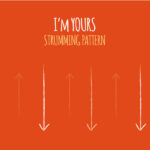Pink Floyd’s “Comfortably Numb” is legendary, and David Gilmour’s guitar solos are a massive part of its iconic status. Guitarists worldwide strive to capture that emotive tone and learn to play those breathtaking solos. If you’re on that quest, especially if you’re an Axe-Fx user, you’re in the right place. In this guide, we’ll break down how to recreate Gilmour’s first solo tone using the Axe-Fx, directly inspired by a dedicated guitarist’s meticulous research and setup. Plus, we’ll touch upon creating those cool tab-on-screen videos you might have admired.
Dialing in the “Comfortably Numb” Solo Tone on Axe-Fx
Achieving Gilmour’s tone is a journey, and understanding his gear is the first step. For the “Comfortably Numb” recording sessions, Gilmour’s rig was a complex beast. Fortunately, with modern amp modeling technology like the Axe-Fx, we can get incredibly close. A great starting point is the stock “Mr. Floyd” preset on the Axe-Fx. However, as our source guitarist discovered, tweaking it can get you even closer to that sought-after sound.
Here’s a breakdown of the Axe-Fx settings, refined to emulate Gilmour’s first “Comfortably Numb” solo tone:
Axe-Fx Preset Breakdown: “Comfortably Numb” First Solo Tone
This setup utilizes parallel processing within the Axe-Fx, splitting the signal into a dry path and an effects-laden path, much like Gilmour’s actual rig. The key is in the subtle adjustments to the stock preset.
-
Tap Tempo: Set to 127 bpm. This is crucial for time-based effects like delay.
-
Compressor (Pi Fuzz):
- Drive: 1.45
- Tone: 5.11
- Note: This compressor, modeled after a fuzz face, adds that subtle sustain and harmonic richness essential to Gilmour’s sound.
-
Amp/Cab Path 1 (Dry): This path provides the core clean(ish) foundation of the tone.
- Amp 1 (Hiwatt DR103 Model – Hipower Normal):
- Drive: 0.95
- FAT & BRT: OFF
- SAT: ON
- Pick Attack: 100%
- Note: The Hiwatt model is known for its clean headroom and punch, perfect for Gilmour’s base tone.
- Cab 1: Direct Out (bypassing cab modeling for this dry signal path).
- Amp 1 (Hiwatt DR103 Model – Hipower Normal):
-
Amp/Cab Path 2 (Effects Path): This path adds the swirling, spacious effects that define the “Comfortably Numb” solo.
- Amp 2 (Fender Twin Reverb Model – Double Verb):
- Drive: 5.00
- Note: The Twin Reverb adds a touch of warmth and breakup, complementing the Hiwatt.
- Cab 2 (Factory 65 = 4×12 Cali): A standard 4×12 cabinet model for a full, classic rock sound.
- Chorus:
- Mix: 45.7%
- Note: Adds subtle width and thickening to the tone.
- Rotary:
- Frequency: 0.529Hz
- Tempo: 1
- Mix: 50%
- Note: This slow rotary effect, often mistaken for a phaser, is key to the swirling character of the solo.
- Delay (Digital Stereo):
- Mix: 22%
- Time: 472ms
- Tempo: 1/4 (quarter note delay at 127 bpm)
- Note: A crucial element for adding space and rhythmic complexity.
- Reverb (Medium Room):
- Mix: 16%
- Note: Adds a touch of ambience without washing out the tone.
- Amp 2 (Fender Twin Reverb Model – Double Verb):
-
Output Levels: Both paths are set to 0db on the Axe-Fx Output page for balanced levels.
Note: Image URL is a placeholder. You would replace https://i.imgur.com/xxxxx.png with the actual URL of the Axe-Fx settings image from the original post or a similar relevant image.
Remember, these settings are a fantastic starting point. You may need to tweak them slightly based on your guitar, pickups, and headphones/monitors. Experimentation is key to truly nailing your version of the “Comfortably Numb” tone.
Post-Processing for Final Polish
In a studio environment, even with a meticulously crafted Axe-Fx patch, some post-processing can further enhance the sound. Our source guitarist mentioned adding a touch more reverb in Cubase after recording to help the guitar blend seamlessly with the backing track. This is a common practice and can add that final layer of polish to your recording.
Creating Tab Explanation Videos
Ever wondered how those engaging guitar tutorial videos with on-screen tabs are made? It’s simpler than you might think! The process involves a combination of screen recording and video editing software.
Here’s a breakdown of the method used to create the “Comfortably Numb” solo tutorial video with synchronized tabs:
- Tablature Software: Guitar Pro (or similar software) is used to display the guitar tab. Set the zoom to 200% and playback to horizontal for optimal screen recording.
- Screen Capture Software: AVS Screen Capture was used to record the Guitar Pro tab playback. Crucially, ensure you record in WMV format for easier import into video editing software.
- Video Editing Software: Adobe Premiere (or alternatives like Final Cut Pro, DaVinci Resolve, etc.) is used to combine the video footage of your guitar playing with the screen-recorded tab video.
- Overlaying Tabs: Import both your performance video and the tab video into Premiere. Overlay the tab video on top of your performance video track. Adjust size and positioning as needed.
- Synchronization: Align the tab playback with your guitar performance video. This might require some precise editing and adjustments within Premiere to ensure the tabs are perfectly synced with what you’re playing.
While finding the right combination of recording format (WMV in this case) for smooth import into Premiere was a hurdle, once overcome, the process becomes quite streamlined.
Dive into “Comfortably Numb”
With these Axe-Fx settings and video creation tips, you’re well-equipped to explore the magic of “Comfortably Numb.” Experiment with the tone, learn the solo using available guitar tabs (including creating your own visual tabs!), and most importantly, enjoy the process of mastering this iconic piece of guitar history.
For visual learners, be sure to check out the Pink Floyd – Comfortably Numb – 1st Solo Tutorial & Tab – YouTube video for a practical demonstration of the tone and tab synchronization in action. Happy playing!